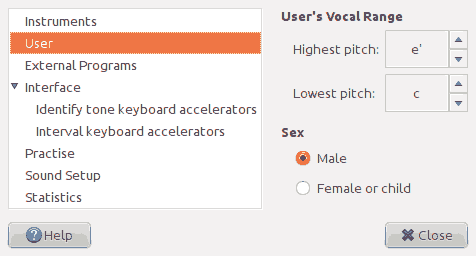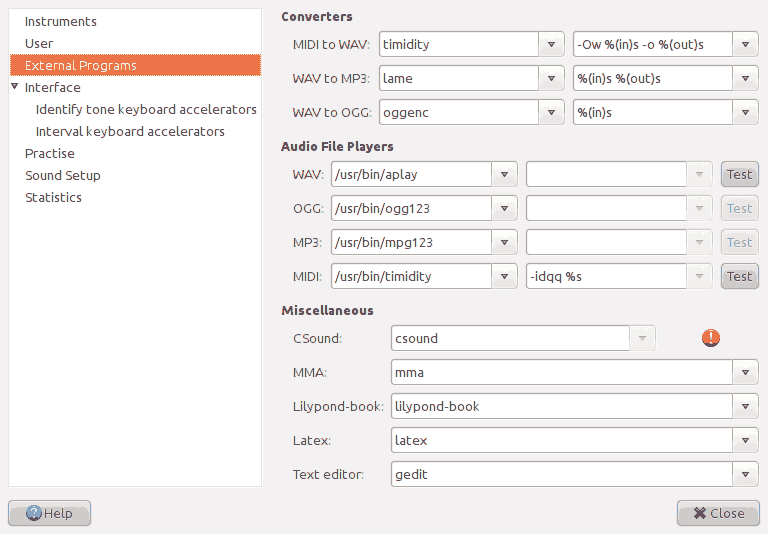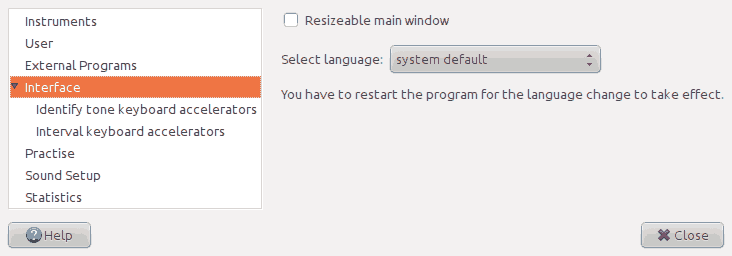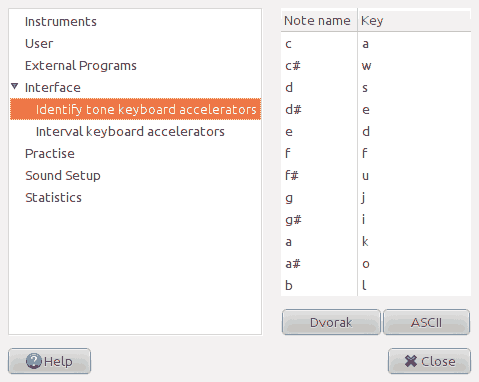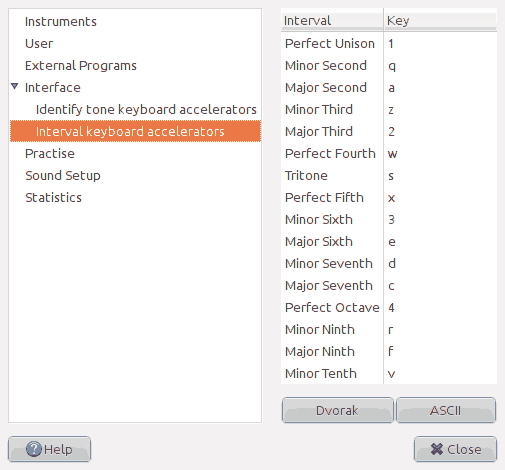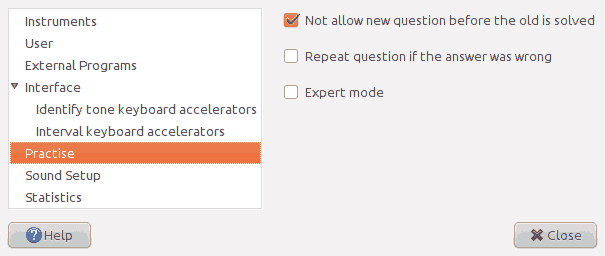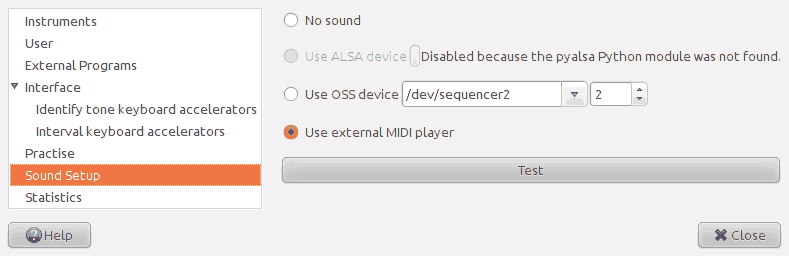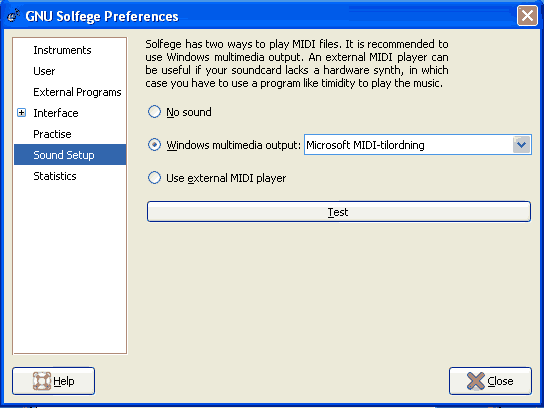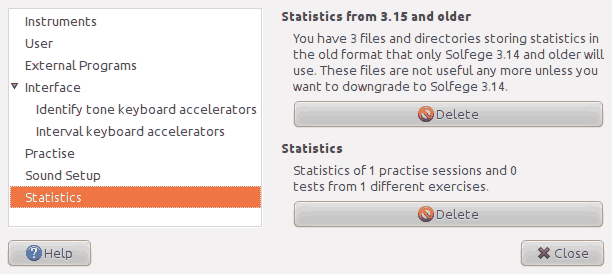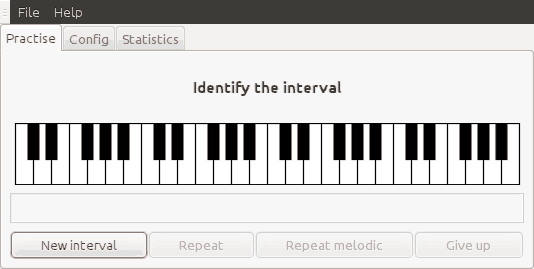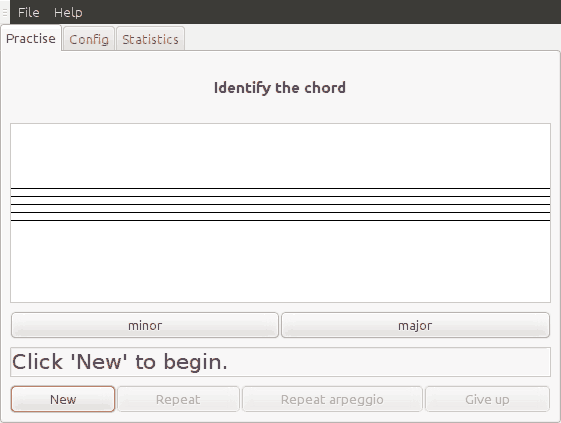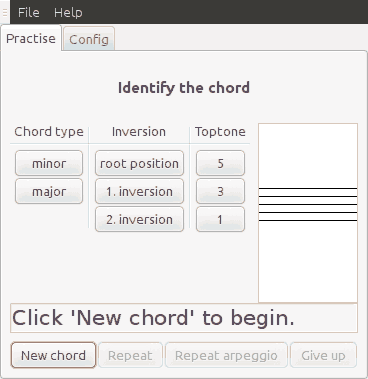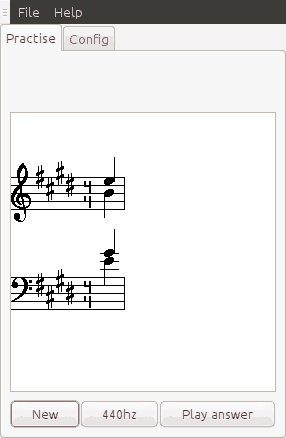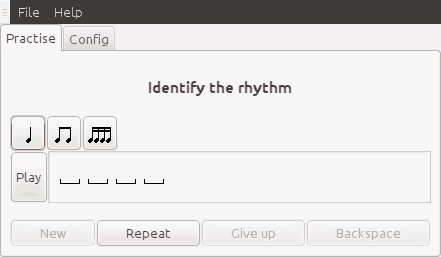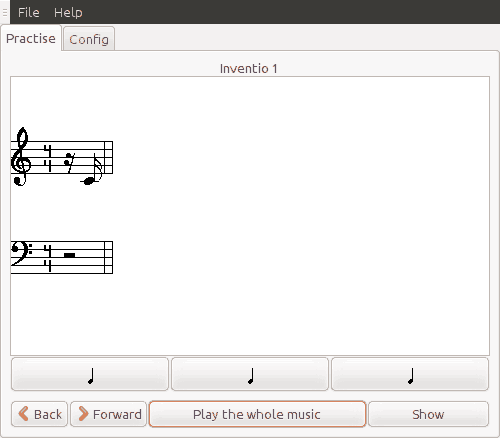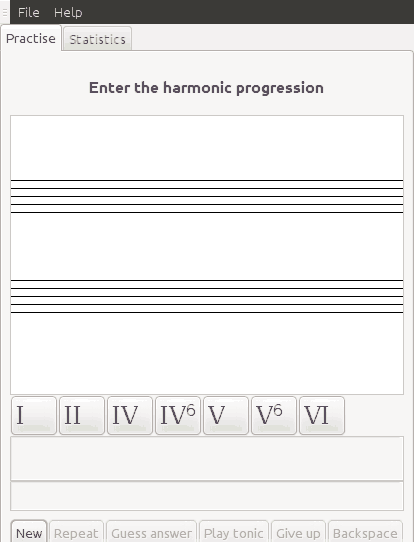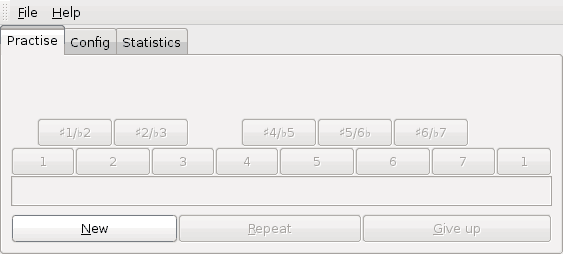Copyright © 2005 Tom Eykens
Copyright © 2000, 2001, 2002, 2003, 2004, 2005, 2006, 2007, 2008, 2009, 2010 Tom Cato Amundsen
Permission is granted to copy, distribute and/or modify this document under the terms of the GNU General Public License as published by the Free Software Foundation; either version 3 of the License, or (at your option) any later version. The full text of the License is available in Appendix A, GNU General Public License version 3 .
Table of Contents
- 1. Introduction
- 2. Help sections for the exercises
- Harmonic interval
- Melodic interval
- Sing interval
- Identify the chord
- Identify the cadence
- Answer questions by clicking on buttons
- Multiple choice answers to music
- Sing chord
- Rhythm
- Tap the rhythm
- Dictation
- Scales
- Intonation
- Identify tone
- Beats per minute
- Sing 12 random notes
- Name intervals
- Harmonic progression dictation
- Tone in context
- 3. Music theory
- 4. Extending GNU Solfege
- Introduction
- File locations
- Lesson files
- The
chordvoicingmodule - The
compareintervalsmodule - The
dictationmodule - The
elembuildermodule - The
harmonicintervalmodule - The
idbynamemodule - The
identifybpmmodule - The
idpropertymodule - The
idtonemodule - The
melodicintervalmodule - The
nameintervalmodule - The
rhythmmodule - The
rhythmtappingmodule - The
rhythmtapping2module - The
rhythmdictationmodule - The
rhythmdictation2module - The
singanswermodule - The
singchordmodule - The
singintervalmodule - The
toneincontextmodule - The
twelvetonemodule - Writing your own modules
- The
mpdmodule - Midi instrument names
- A. GNU General Public License version 3
Table of Contents
Solfege is a free eartraining program. The program is part of the GNU Project. Check the section called “Online resources” for info on mailinglists and where to get the latest version of Solfege.
One of the ideas of this program is that you can extend the program without having to dig into the source code. If you for example want to practise some special chords, you can write a lesson file yourself. Reading the files are pretty straight forward, and the recommended way to get started is to copy one of the existing files, and start modifying it. If you create good lesson files, you really should consider contributing them by sending them to the mailing list so they can be added to the next version of this program.
Report bugs to the bug tracker at http://bugs.solfege.org.
Alternately, you can send an email to <bug-solfege@gnu.org>.
General questions and patches should be sent to
<solfege-devel@lists.sourceforge.net>.
Please make your bug reports detailed. ''I get an error message in a window when I try to start the program.'' is not usable to me. When reporting bugs:
Tell me what version of Solfege you run. Please check if a newer release is available. If you only want to run stable releases, then you don't have to test newer development releases.
What operating system are you running? Version?
Describe exactly what you are doing when the error happens.
Send an exact copy of the error messages. They make sense to the Solfege author even if you think they look cryptic to you.
The homepage for Solfege is http://www.solfege.org. There is also a smaller page with more static info at http://www.gnu.org/software/solfege/.
The source code is available from http://ftp.gnu.org/gnu/solfege. If you are adventurous, you can try the unstable (buggy, but might contain new stuff) releases from http://alpha.gnu.org/gnu/solfege. These releases might have more bugs, but then you get the chance to try new stuff and find and report bugs.
Source code and some precompiled binaries are available from http://sourceforge.net/project/showfiles.php?group_id=1465.
If you run Debian you can apt-get install solfege to download and install the program.
Very low traffic, moderated and will be used to announce stable releases of Solfege. (Subscription | Archive)
If you want to report problems installing or running Solfege, or have questions, comments or ideas on how to improve Solfege, please post to this list instead of using the message forum at Sourceforge or the author directly. You can post to solfege-devel without subscribing. (Subscription | Archive)
The standard GNU address to send bug reports. This list is at the moment forwarded to <solfege-devel@lists.sourceforge.net>
Selecting exercises works like navigating a web page and clicking on links. Press Alt+Left to move to the previous page or F5 to move to the front page.
Set the tempo (beats per minute) for music and arpeggios. These values
are used by exercises written with these exercise modules:
compareintervals,
harmonicintervals,
idtone,
melodicinterval,
singchord,
singinterval,
twelvetone,
rhythm,
identifybpm,
nameinterval.
Other exercises will either have the tempo set in the lesson file or
on the config page of the exercise.
Solfege can use three different instruments when playing chords. One for the highest tone, one for the tones in the middle and one for the bass tone. This can be helpful if you find it difficult to hear individual tones in chords.
Solfege uses this info in some exercises where the user is supposed to sing.
These spin buttons tell Solfege the highest and lowest tone the user can
sing. These values are only considered advisory by the program. If for example
the values are set to c to c' and you
have configured the program to ask you to sing minor and major tenths, you will
have to sing tones outside this range.
Solfege will search the PATH for the programs you enter on this page. So you only have to enter the full path if the programs are installed outside the PATH. A warning sign after the entry where you enter the file name mean that the program is not found.
Please check the download page on www.solfege.org for up-to-date tips and download links if you run MS Windows and have to download and install the programs yourself.
Give command lines that can convert between different audio formats.
%(in)s will be replaced with the name of the file we convert
from, and %(out)s with the name we convert to.
It is not necessary to enter %(out)s if the program
automatically saved to a new file with the correct file extension.
Command lines that can play different audio formats.
%s will be replaced with the name of the file to be played.
The file name will be appended to the end of the string if you do not include a
%s.
A few exercises make use of the programs CSound and MMA. Lilypond-book is required to make ear training test printouts, and latex is required if the printout should be created in dvi format. Without latex, you can still create html output.
If the file entered is a file ending with .py,
then the script will be run by the same python interpreter as
Solfege itself.
Resizeable main window: Allow the user to resize the main solfege window.
Select language: You can manually select the language you want if Solfege does not detect this correctly, or if you want to run Solfege with a different language that your operating system.
Here you can change the keyboard accelerators for the «Identify tone» exercise. Click on a row to select the tone you want to change the accelerator for, then click again on the second column of the row. Finally you can press the key you want to set as the accel for the tone.
The «Dvorak» and «ASCII» buttons will set the accelerators to the default values for Dvorak and ASCII keyboards.
Here you can change the keyboard accelerators for the interval exercises, like the «Harmonic interval» and «Melodic interval» exercises. Click on a row to select the tone you want to change the accelerator for, then click again on the second column of the row. Finally you can press the key you want to set as the accel for the tone.
The «Dvorak» and «ASCII» buttons will set the accelerators to the default values for Dvorak and ASCII keyboards.
Not allow new question before the old is solved: Disable the 'new' button until the question is answered correctly or the user clicks "give up".
Repeat question if the answer was wrong: Play the sound again when the user gives an incorrect answer.
Expert mode: Enabling this option in exercises using the idbyname and idproperty modules will let you select to practise only a subset of the questions in the lesson file. Practising with expert mode enabled will not save any statistics.
The exercises that generate sound have several ways to play sound:
- No sound:
Use this for debugging or when you are porting Solfege. No sounds are played, the midi events are printed to stdout.
- Use ALSA device
If you have the Python modules for ALSA installed, you can use the ALSA sequencer. If your operating system is GNU/Linux, you have a menu item on the Help menu that can download and compile the modules for you.
- Use device:
The best choice here is usually
/dev/musicbecause it has the best support for percussion instruments./dev/sequencer2is usually a symbolic link to/dev/music. If your system don't have/dev/music, you can create it with this command as root (if you run the linux kernel version 2.2 or later):cd /dev mknod music u 14 8
On MS Windows this choice is labeled
Windows multimedia output.- Use external midiplayer:
This can be useful when porting to systems that don't use OSS, or if you have a bad midi synth on your soundcard and want to use timidity.
Versions of Solfege before 3.16.0 saved statistics in many small
files. Solfege 3.16.0 and newer will import these files into the new database
file the first time the program is run, but it will leave the old files on
your computer. It is safe to delete these files after you have run solfege
3.16.0 or newer once. The files are stored in the statistics
directory of the application data directory.
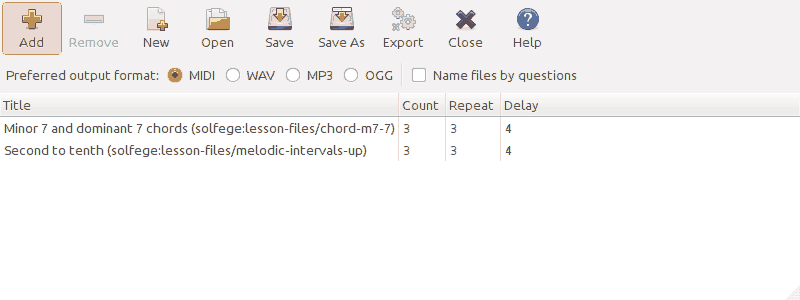
The training set editor lets you create MIDI/WAV/MP3/OGG files of questions so that you can upload them to your pda, cell phone or MP3 player. A solution sheet will be generated for you to print out. Then you can let the MP3 player play the tracks in random order, and you can use the solution sheet to check if you recognized the music correctly.
You use the training set editor to define which exercises to generate. You can save your definition in a file for later use. Each time you click a new set of files are generated in a directory of your choice. You have to manually upload the generated sound files to you mobile device.
The program let you generate questions from as many lesson files as you like, but the most typical usage would be to generate lots of questions from just a single, or just a few files.
The programs used to convert between the different file formats are defined in Gui page of the preferences window. Please check the definitions there if you have problems converting the MIDI files to WAV, MP3 or OGG format.
Table headings explained
- Count
The number of questions to generate from the lesson file.
- Repeat
The number of times to repeat each question.
- Delay
How long delay it will be between the questions. Measured in the length of quarter-notes.
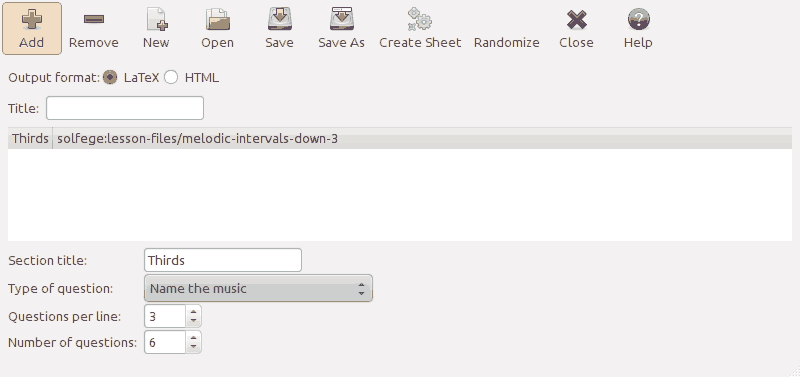
This tool is available on the menu. Use it to create ear training tests to print out on paper. Solfege will generate two versions of the document: one for the students to complete, and one with the correct answer already written. This tool was added by request from a user, but we don't know if it has any real world usage. So please contact us if you really use this, and let us know if it is usable.
The button will pop up a menu with all exercises
from the active front page that this tool can create exercises from:
exercises written using the
idbyname,
melodicinterval and
harmonicinterval
exercise modules. From lesson
files written for the idbyname module, only
chord,
rvoice and
voice music objects are supported.
will open a dialog that let you select or create an empty directory, and then save the HTML or LaTex files and the graphics in that directory.
When you save and load the files defining ear training tests, the program will remember the random questions, so loading a file and clicking will create the exact same test. Click to create a new random set of questions.
Some exercises will show some statistics for different periods of time: Session, Today, Last 7 days and Total. The program uses two different kind of tables.
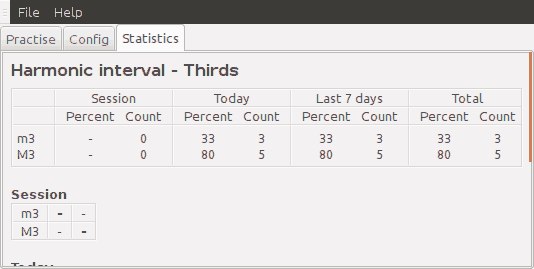
The first table, as shown in the screenshot above, have one row for each question in the lesson file. Percent is the percentage of the times the question have been answered correctly. Count is the number of times the question have been asked.
In the second type of table, the columns have the same labels as the rows, but the labels are not displayed because it will make the table too wide. So in the screenshot above, column 1 should have the label m3↑ and column 2 M3↑. For the questions identified by the label of each row, each column tell how many times the user have answered the different possible answers. The bold number is the number of times the correct answer have been give.
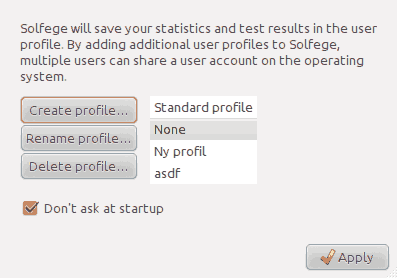
The profile manager let multiple Solfege users share a login on your operating system. The profiles will share the config file, but they will have separate statistics and test results.
The profile manager will display at program startup if more than one profile exists. You can also access the profile manager by selecting from the .
Check Don't ask at startup if you don't want to see the profile manager at startup. It will then remember the last profile selected when you close the profile manager and start the program with that profile.
Table of Contents
- Harmonic interval
- Melodic interval
- Sing interval
- Identify the chord
- Identify the cadence
- Answer questions by clicking on buttons
- Multiple choice answers to music
- Sing chord
- Rhythm
- Tap the rhythm
- Dictation
- Scales
- Intonation
- Identify tone
- Beats per minute
- Sing 12 random notes
- Name intervals
- Harmonic progression dictation
- Tone in context
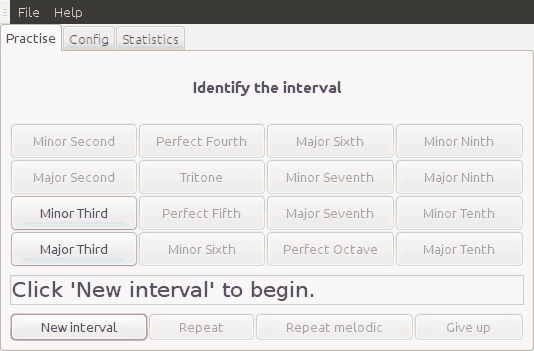
This exercise is one of the exercises you can use to practise intervals. The concept is pretty simple: You press the button to play a random interval, and then you should tell what interval it was.
If you are using the buttons interface, then you can right-click on the buttons to hear the interval they represent.
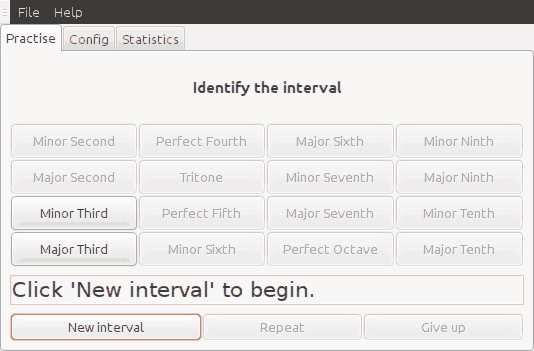
This exercise creates random intervals and you should try to identify them.
If you are using the buttons interface, then you can right-click on the buttons to hear the interval they represent.
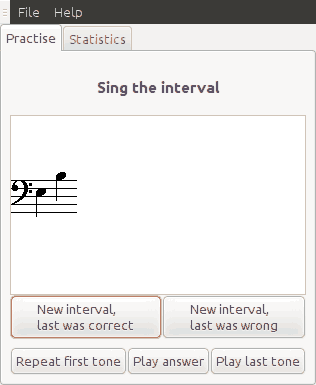
In this exercise, Solfege will display one or more intervals, and you should sing them. Unfortunately, it is not yet possible to sing into a microphone and let Solfege decide if you sing correct, so you have to decide yourself if you are correct or wrong.
The program will try to make a question where all tones are within the range the user can sing, as configured in the preferences window. Sometimes, it is not possible to keep the question within this range, for example when the exercise is configured to create many intervals where all intervals go upwards.
The purpose of this exercise is to identify the chord being played.
Start the exercise by pressing . Solfege will then play a chord, and you should identify it by clicking one of the buttons below the empty staff line.
If you guess correct, the program will display the chord on the staff line and flash the message "Correct" in the status bar. Then you can click the button to get a new question.
If you guess wrong the message "Wrong" will be displayed in the status bar.
Identify the cadence by clicking on the button with its name. As acknowledged in bug #5 we need cadence exercises in Solfege.
In this release of Solfege, we only have one exercise with cadences in major. In this exercise, a major scale is played to establish the tonic. Maybe this is too little? Do we need a complete I-IV-V-I before the question? Or maybe it is better to write real music that ends in the cadence we want to practise? This are things we need to decide before we release 3.12.0. Comments and music can be added to bug #5.
This page is a generic help page for all exercises written using the
idbyname exercise module. Exercises will typically
write more specialized help text than this.
Click on the button representing the answer of the question played or displayed. Exercises will often display a heading telling the purpose of the exercise.
This page is a generic help page for all exercises written using the
idproperty exercise module. Exercises will typically
write more specialized help text than this.
The screenshot above show one example of how an exercise can look like.
The exercise will display a question and play some music, and you have to select one answer from each column in the table of buttons. When you select the correct answer in a column, the label will turn bold, and the message "Correct" will be flashed in the status bar.
The exercise will have a if one or more of the questions is of a type the program can play arpeggiated.
If you are conducting a choir, you have to sing the starting tones for the different voices, and if you don't have a piano near by, you have to use a tuning fork. If you are a male, you will sing the tones for the women, one octave deeper, and visa versa.
The program will play the tone A (440 hz) for you, and display a chord that you must sing. Solfege does not yet have support for microphone, so you will have to decide yourself if your answer is correct or not.
The program play a randomly generated rhythm, and the user should reproduce the rhythm. The user enters the rhythm by clicking on buttons representing different rhythmic elements.
When you have entered enough rhythm elements, Solfege will check your answer. If everything is correct it will display a happy face, otherwise a sad face, and all wrong rhythms will be marked.
If some of your answer was wrong, everything from the first wrong element will be removed (preserving any correct rhythms in the beginning of your answer) when you click on the sad face, or when you click on the rhythm buttons on top of the page.
You can click the 'Play' button to hear your suggestion.
The questions made by this exercise are at the moment made by selecting rhythm elements randomly. This is not the best way to do it, and we hope a more clever way of generating questions will be made in a later release.
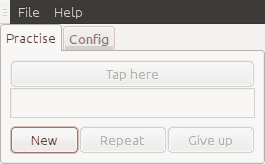
The program will play a randomly generated rhythm, and the user should reproduce the rhythm. The user enters the rhythm by tapping on the button labeled Tap here.
This exercise is called the dictation exercise, but if the necessary lesson files are written it can be used in several ways:
You can let Solfege play some music for you that you are supposed to write down on paper. Click on the buttons with a quarter note pixmap to repeat smaller parts of the music. You have to click on the Show button and check your notes yourself to see if you made any mistakes.
You can use this exercise to practise sight singing: When you start the exercise, press Show and then try to sing the music. Then you can use the Play the whole music button or the quarter note buttons to let the program play the music. You have to decide yourself if you think you succeeded.
Scales are a complex matter. For example is the greek lydian (C-D-E-F-G-A-B-C) different from the medieval and modern lydian (C-D-E-F#-G-A-B-C). You can read about all the scales used in GNU Solfege here.
Solfege has three variants of scale exercises so far.
Solfege will play a scale, and you should identify the scale by clicking on the button with the scale name.
Solfege will play a scale, and you should identify the structure of the scale. You will be presented a collection of buttons labeled with a number of '1', '2' and '3'. These numbers represent the intervals minor second, major second and minor third that are between the tones of the scale.
Solfege will play a scale, and you should identify the grade. For example may Solfege take the natural minor scale, and play it from any of the tones one the scale, and you must tell which tone it starts on.
In this exercise, Solfege will play a interval, and you should tell how the interval is intonated. You do this by clicking on one of the buttons labeled 'too small', 'pure' or 'too large'. It is also possible that one of these three buttons are missing.
This is a combined tone memory and interval exercise. Some people believe this kind of exercise can give you perfect pitch (absolute pitch), but I don't believe so.
The basics are: the program play a tone and you must identify it by comparing it with the last tone played for you.
To get you started the program will play one tone and display its name on the status bar. You identify the tones by clicking on the piano keyboard or using the keyboard shortcuts that are the letters written on each key.
Right click on the piano keyboard to hear a note without actually guessing it. (Some will call that cheating....)
Solfege have a set of exercises that you can find by clicking “Identify tone” on the front page. You should start with the first exercise, and move to the next each time you can practise from some minutes and still have quite a good score, for example 96% correct.
You can configure this exercise as you like if you select select “Configure yourself” front the default front page.
There are several ways you can use this exercise. Personally, I have not used this exercise very much, and the sections below are only suggestions.
Start with only the notes c-d-e at weight 1. When your score is at least 96% correct, you add the tone f and continue. Add one new tone until you practise with all 12 tones. Doing this is the same as using the predefined exercises and following the instructions in the start of this chapter.
Configure with the tone a at weight 11 (or higher) and the rest of the tones at weight 1. This way the program will play the tone a very often, so you will remember the tone, and then you use a as a reference tone to identify the other tones. When you have practised a while, you can reduce the weight of a to make the exercise harder.
If run from “Configure yourself”, on the top of the config page you tell the program how important the different tones are. If you for example give the tone a 11 points and the rest 1 point each, then (11+11*1)/11*100 = 50% of the random tones will be an a.
Below that you select what octaves the random tones can be from.
Then you can select if Solfege should give you a new question automatically when you have solved the old.
In the frame below you can set some pretty self explaining options about what happens if you answer wrong.
The keyboard shortcuts can be configured from the preferences window.

The program will play a tempo, like a metronome. You should try to guess how many beats per minute is played. Each button represents one tempo, and the program will only play in tempos that has a button with bold text. Right-click on buttons to change the status of a tempo.
Note: the rhythm depends on the gtk timeout_add
function to play the rhythm, so it is not very precise.
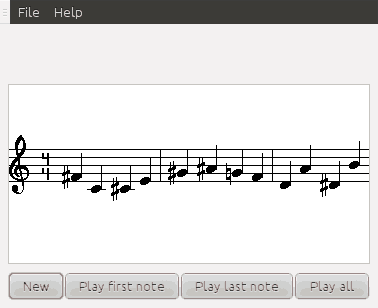
In this exercise, the program will display all the twelve tones in the scale in a random order and play the first one. Then you should sing all the notes and see if the last note matches. So this is more like an exam in sight singing than an exercise for learning how to sing the intervals. For that you should try some of the other interval exercises.
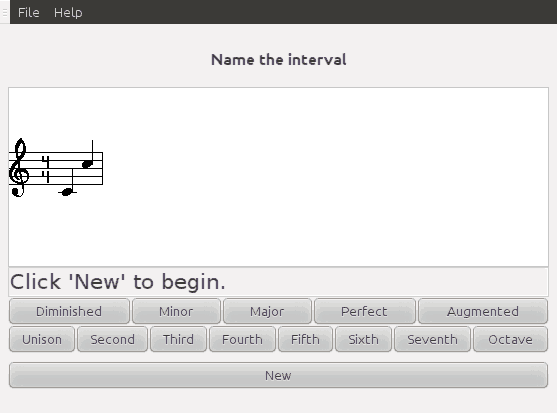
In this exercise, Solfege will display and play an interval, and you should identify the interval. This is a music theory exercise, and not an ear training exercise. To learn how to name intervals you should read the section called “Intervals”.
You identify the interval by clicking on one button telling the specific name and the general name.
In this exercise, Solfege will play some music, and you must click on the buttons to build a representation of the harmonic progressions in the exercise.
Davide Bonetti has contributed a large set of scale exercises and some pages describing all the scales. You can see the pages here.
In music theory we use the word interval when we talk about the pitch difference between two notes. We call them harmonic intervals if two tones sound simultaneously and melodic intervals if they sound successively.
Interval names consist of two parts. Some examples are "major third" and "perfect fifth". In Walter Piston's "Harmony" the two parts are called the specific name and the general name part. Wikipedia talks about interval quality and interval number. I have seen people talking about an interval's numerical size.
You find the general name by counting the steps on the staff, ignoring any accidentals. So if the interval you want to name goes from E to G#, then we count to 3 (E F G) and see that the general name is third.

The specific name tells the exact size of the interval. Unisons, fourths, fifths and octaves can be diminished, pure or augmented. Seconds, thirds, sixths and sevenths can be minor, major, diminished or augmented. A minor interval is one semitone smaller than a major interval. A diminished interval is one semitone smaller than a pure or a minor interval, and an augmented interval is one semitone larger than a pure or major interval.
Accidentals change the size of intervals. The interval becomes one semitone larger if you add a sharp to the highest tone or a flat to the lowest tone. And it becomes one semitone smaller if you add a flat to the highest tone or a sharp to the lowest tone. In the following sections naming of the intervals will be shown in greater detail.
Seconds are easy to recognise: the two notes are neighbours on the staff. One note is on a staff line, and the other one is in the space above or below. A minor second is one semitone step, also called a half step. A major second is two semitone steps, also called a whole step.
To learn to identify seconds, you first have to learn which seconds there are between the natural tones. As you can see in Figure 3.1, “”, only the intervals E-F and B-C are minor seconds. The rest are major intervals. You can check that Figure 3.1, “” is correct by looking at a piano. You will see that there are no black keys between E and F and between B and C.
If the second has accidentals, then we have to examine them to find out how they change the size of the interval. Let us identify a few intervals!
We remove the accidental from the interval in Figure 3.2, “” and see that the interval F-G is a major second. When we add the flat to the highest tone, the interval becomes one semitone smaller, turning into a minor second.
We remove the accidentals, and see that the interval A-B is a major second. You still remember Figure 3.1, “”, don't you? Then we add the flat to the A, and the interval becomes an augmented second. And when we add the flat to the B, the interval becomes a major second.
We remove the accidentals, and see that the interval E-F is a minor second. When we add a flat to the lowest tone, the interval becomes one semitone larger, turning into a major second. And when we add a sharp to the highest tone, the interval becomes one semitone larger, turning into an augmented second.
A minor third is one minor and one major second, or three semitones. A major third are two major seconds, or four semitone steps. Figure 3.5, “” shows the thirds between all the natural tones. You should memorise the major intervals, C-E, F-A and G-B. Then you know that the other four intervals are minor.
Then you examine the accidentals to see if they change the specific name. This is done exactly the same way as for seconds.
A pure fourth is 2½ steps, or two major seconds and a minor second. Figure 3.6, “” shows all fourths between natural tones. You should memorise that the fourth F-B is augmented, and that the other six are pure.
A pure fifth is 3½ steps, or three major seconds and a minor second. Figure 3.7, “” shows all fifths between natural tones. You should remember that all those intervals are pure, except B-F that is diminished.
If an interval has accidentals, then we must examine them to see how they change the size of the interval. A diminished fifth is one semitone smaller than a pure interval, and an augmented fifth is one semitone larger. Below you will find a few examples:
We remember from Figure 3.7, “” that the interval B-F is a diminished fifth. The lowest tone in Figure 3.8, “” is preceded by a flat that makes the interval one semitone larger and changes the interval from a diminished to a pure fifth.
We know from Figure 3.7, “” that interval E-B is a perfect fifth. In Figure 3.9, “” the E has a flat in front of it, making the interval augmented. But then the B is preceded by a double flat that makes the interval two semitone steps smaller and changes the interval to a diminished fifth.
Sixths are easiest identified by inverting the interval and identifying the third. Then the following rule applies:
If the third is diminished, then the sixth is augmented
If the third is minor, then the sixth is major
If the third is major, then the sixth is minor
If the third is augmented, then the sixth is diminished
If you find inverting intervals difficult, then you can memorise that the intervals E-C, A-F and B-G are minor. The other four are major. Then you examine the accidentals to see if they change the specific name. This is done exactly the same way as for seconds.
Sevenths are identified the same way as sixths. When you invert a seventh, you get a second.
If you find inverting intervals difficult, then you can memorise that the intervals C-B and F-E are major. The other five are minor. Then you examine the accidentals to see if they change the specific name. This is done exactly the same way as for seconds.
You invert an interval when you move the lowest tone of an interval one octave higher or the highest tone one octave lower. The general name changes this way:
Second becomes seventh.
Third becomes sixth.
Forth becomes fifth.
Fifth becomes fourth.
Sixth becomes third.
Seventh becomes second.
The specific name changes this way:
Diminished becomes augmented.
Minor becomes major.
Perfect stays perfect.
Major becomes minor.
Augmented becomes diminished.
Below are two examples, a major third is inverted and becomes a minor sixth, and a minor seventh is inverted and becomes a major second.
Table of Contents
- Introduction
- File locations
- Lesson files
- The
chordvoicingmodule - The
compareintervalsmodule - The
dictationmodule - The
elembuildermodule - The
harmonicintervalmodule - The
idbynamemodule - The
identifybpmmodule - The
idpropertymodule - The
idtonemodule - The
melodicintervalmodule - The
nameintervalmodule - The
rhythmmodule - The
rhythmtappingmodule - The
rhythmtapping2module - The
rhythmdictationmodule - The
rhythmdictation2module - The
singanswermodule - The
singchordmodule - The
singintervalmodule - The
toneincontextmodule - The
twelvetonemodule - Writing your own modules
- The
mpdmodule - Midi instrument names
GNU Solfege is written so that it can easily be extended, even if you do not know any computer programming. The steps are:
Create a lesson file and save it it in the first directory listed when you select from the menu. Create the directory if it does not exist.
Select once again to see the file show up in the list.
Click the link to your lesson file and enjoy!
To get started, you can copy one of the lesson files included in GNU
Solfege. The lesson files are located in the exercises/standard/lesson-files subdirectory of
the installation directory. You can find the installation directory by
selecting from the
menu. It is important to store the lesson files you
create in the directory intended for user created lesson files, and not in the
applications directory. This because all files in the installation directory
may be removed while upgrading the program.
If you create many lesson files, you might want to group them together
in a separate subdirectory and attach them to a front page file. This way you
have a set of files in a subdirectory that you can easily distribute to other students. So create a new directory side by side the user
directory you found by selecting
earlier this article. Your files might be structured like this:
myfiles/myfrontpage.txt myfiles/lesson-files/chords-1 myfiles/lesson-files/chords-2
To create a new front page file, you should select from the menu, and then click on the toolbar of the dialog that pops up.
In the section called “Introduction” we showed you just enough to place your lesson file to get started. This sections give you all the details how files and directories are set up.
We will write INSTALLDIR
whenever we refer to the directory Solfege is installed in. The exact
location differ from operating system to operating system, and can be
found by selecting → and then lookup «Solfege installation directory».
Example of locations:
MS Windows - C:\Program files\GNU Solfege\share\solfege
GNU/Linux - /usr/share/solfege
Please notice that INSTALLDIR is not necessarily the top directory where
all files belonging to Solfege is installed. Different operating system place
files differently. For the purpose of this document INSTALLDIR is the directory
containing the solfege/ subdirectory containing all the
python modules that composes the program and the
exercises/ subdirectory that contains all the lesson
files.
Solfege allow for the user to create exercises (and soon also
exercise modules written in Python). These should not be saved in
INSTALLDIR because then they will be lost on
upgrade.
The directory to save the lesson files you write yourself depends on the operating system you run, and on the locale settings (language). In this document we will write USERDATA whenever we refer to the directory found if you lookup «Solfege user data» by selecting → . Your files should be saved in directories below USERDATA. Example values for USERDATA:
MS Windows 7 - C:\Users\User name\Documents\GNU Solfege
MS Windows XP - C:\Documents and settings\User name\My Documents\GNU Solfege
GNU/Linux - /home/username/.solfege
Lesson files and front page files are grouped together in
subdirectories below USERDATA/exercises. You can have
as many subdirectories as you like in USERDATA/exercises.
Each file that matches USERDATA/exercises/*/* will be
read by the program and used as a front page file if it has the correct
format. Other files will silently be ignored. This means that you can
have more than one front page file in a subdirectory, and extra files,
like README and COPYRIGHT files are ignored.
Lesson files should be saved in a directory named
lesson-files in the same directory as the front page
file is saved. So if you create some exercises with jazz progressions, you
might have this file structure on your computer:
USERDATA/exercises/jazzprog/page.txt USERDATA/exercises/jazzprog/lesson-files/prog1 USERDATA/exercises/jazzprog/lesson-files/prog2 USERDATA/exercises/jazzprog/lesson-files/prog3
There is one folder name below USERDATA/exercises
that is special. In addition to what described above, all lesson files
in USERDATA/exercises/user/lesson-files will be
shown when you select on the
menu. This was done to make it simple to just
write a lesson file, drop it in a directory and use it.
Note
In versions prior to 3.20.3, all lesson files matching
USERDATA/exercises/*/lesson-files/* would be listed.
In GNU Solfege, each exercise is created by a lesson file interpreted by one of the exercise modules.
Deprecated modules: chord, harmonicprogressiondictation,
Missing documentation: chordvoicing, identifybpm, twelvetone
Solfege by default expects the content of lesson files to be in UTF-8 encoding. Modern editors often let you specify the encoding in the "Save As" dialog. One example is gedit. Other programs, like vim and emacs let you specify the encoding inside the text file.
If this sounds complicated, you can safely ignore the whole encoding issue if you restrict yourself to use only standard ascii characters. That is only the letters a to z.
If you create lesson files with a different encoding, you have to declare the encoding in a special comment at the top of the file. This because Solfege and the tools used to translate Solfege cannot guess the encoding safely. We follow the same conventions as the Python language. See PEP-0263 for the details.
What you have to do is add a comment to one of the first two lines
of the lesson file, where part of the line matches coding=encoding or coding: encoding. Extra characters on the
line are ignored, so if you use the emacs or vim editors, you can conveniently
tell the editor about the file encoding. The following example sets
the charset to ISO 8859-1, a charset commonly used in many west-european
languages:
# -*- coding: iso-8859-1 -*-
Russians might want to use koi8-r:
# -*- coding: koi8-r -*-
Same as above, but in a format that works with the vim:
# vim: set fileencoding= koi8-r :
The program use the python libs to convert to unicode, so it should understand almost any encoding you can think of. If you see some characters are missing, for example when the name of questions are displayed on buttons, then most likely you have done something wrong with the encoding.
Unicode has some characters that you might want to use to make labels look more professionally. If your editor use unicode by default, you may copy-and-paste the characters you need from here, if you are viewing this documentation in a web browser. The number is a hexidecimal number.
- ø
00F8 LATIN SMALL LETTER O WITH STROKE Half-diminished seventh chord.
- °
00B0 DEGREE SIGN Diminished seventh chord.
- △
25B3 WHITE UP-POINTING TRIANGLE, Δ0394 GREEK CAPITAL LETTER DELTA Major seventh chord. We do not know which character to recommend. Solfege does not care, so you can use the symbol you like.
- ♭
266D MUSIC FLAT SIGN This sign can be used instead of the letter 'b' for a flat sign.
- ♯
266F MUSIC SHARP SIGN This can be used instead of the letter '#' for the sharp sign.
Everything after # on a line is ignored. Example:
# This line is ignored. The next line is not.
question { bla bla }
Strings are quoted with the " character. Example:
"this is a string"
Use triple quotes for strings that contain line breaks, or
if the string itself has to contain the " character:
description = """<h1>Long desription<h1> This lessonfile need
very much descriptions. Qoutes (") are ok here. bla bla bla"""NB: All strings have to be unicode strings. If you get error messages like this one:
In line 21 of input: does not recognise this string ';lt;' as a valid token.'
(line 20): question {
(line 21): question {
(line 22): name = _("Ionia�)
then you must check the encoding of your file, and maybe you should read the section called “File encoding”. You can change the encoding of a file using the iconv program:
iconv -f YOUR_ENCODING -t utf8 your.file
Global variables can save you a few key strokes.
s = "\score\relative c'{ %s }
question {
# instead of music = music("\score\relative c'{ c d e f g2 g2 }")
music = music(s % "c d e f g2 g")
}
A lesson file consist of one header block and zero or more question blocks:
header {
ASSIGNMENT
ASSIGNMENT
...
}
question {
ASSIGNMENT
...
}
The header block can be placed anywhere in the file, but by convention it should be the first block in the file. And there is a limitation that the header has to be within the first 40000 characters of the file.
Variables shared by many exercise modules
-
module Tell what exercise module that will run the lesson file. This variable is required for all lesson files. (The variable was added in Solfege 2.9.0 where it replaced the
contentvariable.). Example:module = idbyname
-
replaces A string or list of strings with hash values of lesson files that this lesson file can replace without dropping the statistics. Use this only when you know what you are doing. The hash value is calculated by
solfege.lessonfile.hash_of_lessonfile(). tools/hash-of-file.py can be used to get the hash value of files before modifying them.replaces = "bf7dd374206451bff43d61fc8191f5fb3e88d007" replaces = "bf7dd374206451bff43d61fc8191f5fb3e88d007", "cdb2f9415171650ee7682028788c1c42c62fdbf"
lesson_idThis variable is deprecated in Solfege 3.15.3. It should remain in existing lesson files because if you remove it, you will have to add a replaces entry to keep the statistics. But it should not be added to new lesson files.
-
version Tell the version of solfege the lessonfile is known to work with. This variable is not required, but it should be used because it can (but don't guarantee to) help avoid trouble if the lesson file format changes in the future. Example:
version = "3.0.7"
-
title Short one-line description that will be used for creating the menu entry for the exercise. You should add this to all lesson files. Example:
title = "Minor and major chords in root position"
-
lesson_heading A short heading that will be displayed above the exercise. It should say what the purpose of the exercise is. Some modules provide a default value, others leave the string empty. Example:
lesson_heading = _("Identify the chord")-
help This variable say which help file from the user manual will be displayed when the user presses F1. Example:
help = "idbyname-intonation"
By default, Solfege will display the help file that has the same name as the exercise module being used in the lesson file.
-
theory This variable say which help file from the user manual will be displayed when the user presses F3. Pressing F3 should display music theory about the exercise. Don't include this variable if there are no music theory written. Example:
theory = "scales/maj"
-
random_transpose In some exercises the program can transpose the music to create variation. The default value is
yes. (The default value changed fromnotoyesin Solfege 3.0.)Used in modules:
chord,chordvoicing,harmonicprogressiondictation,idbyname,singanswer,singchordPossible values
- random_transpose = no
No transposition will be done.
- random_transpose = yes
The exercise will do random transposition. What kind of transposition depends on the exercise, but you get a ok result from this. This is the default value.
- random_transpose = accidentals, INTEGER1, INTEGER2
Transpose the question by random and make sure the key signature of the question does not get more than a certain number of accidentals. In this context, the number of accidentals can be described by an integer value. A negative value denote a number of flats (b), and a positive number denote a number o sharps (#). Zero mean no accidentals. The integers INTEGER1 and INTEGER2 defines a range of allowed number of accidentals.
For this to work properly the music must either be in C major or A minor, or the key of the music has to be set with the
keyvariable.- random_transpose = key, INTEGER1, INTEGER2
Transpose the music INTEGER1 steps down or INTEGER2 steps up the circle of fifth. In this context up is more sharps and down is more flats. This is real transposition where both the key and the notes are transposed.
For this to work properly the music must either be in C major or A minor, or the key of the music has to be set with the
keyvariable.- random_transpose = semitones, INTEGER1, INTEGER2
Transpose the music at most INTEGER1 semitones down or INTEGER2 semitones up. This is real transposition where both the key and the notes are transposed. You will easily end up with music in the keys with LOTS of accidentals.
- random_transpose = atonal, INTEGER1, INTEGER2
Transpose the music at most INTEGER1 semitones down or INTEGER2 semitones up. Similar to
semitones, but the notes will be transposed one by one, and the key will not change.
enable_right_click = noBy default, Solfege will let the user right-click on buttons to hear the music they represent without guessing. Set this variable to
nofor lesson files where it does not make sense, for example in aidbynamelesson file where many questions have the same name.Modules:
idbyname,chordvoicingandchord.-
disable_unused_intervals= no By default, Solfege will make the buttons insensitive for intervals that are not being asked. Set this variable to
noif you want all buttons to be sensitive.Modules:
harmonicintervalandmelodicinterval.ask_for_intervals_0Select which intervals to ask for. 1 for minor second, 2 for major second, 3 or minor third etc. Use a negative number for descending intervals. To ask for more that one interval create the variables
ask_for_intervals_1,ask_for_intervals_2etc. In the following example Solfege will ask for two intervals. The first will be either a minor second or a major second, both intervals going up. And the second interval will be either major second or minor third, both intervals going down.ask_for_intervals_0 = 1, 2 ask_for_intervals_1 = -2, -3Modules:
melodicintervalandsinginterval.intervalsThis variable tell which intervals should be asked for in exercises using the
harmonicintervalmodule. 1 for minor second, 2 for major second, 3 or minor third etc. Example that will practise thirds:intervals = 3, 4
Modules:
harmonicinterval.-
test This variable defines the test for the exercise. In a test, Solfege will ask all the questions in the lesson file a number of times. This variable is always used together with
test_requirement. In the following example, each question will be asked 3 times:test = "3x"
Modules:
harmonicinterval,idbyname,melodicintervalandsinginterval.-
test_requirement This variable defines how large percentage of the questions has to be answered correctly to pass the test. Example:
test_requirement = "90%"
Modules:
harmonicinterval,idbyname,melodicintervalandsinginterval.-
have_repeat_arpeggio_button= yes Set to
yesif you want the exercise to have a "Repeat arpeggio" button.Modules:
singanswer.-
have_music_displayer= yes Set to
yesif you want the question to have a music displayer.In the idbyname module, setting this variable will add a music displayer where the program will display the answer when the user gives up or answers the question correctly. You might also want to read about at_question_start.
In the
singanswermodule, setting this variable will add a music displayer where the music will be displayed when the question is displayed.Modules:
idbyname,elembuilderandsinganswer.-
music_displayer_stafflines= INTEGER The number of empty staff lines to display when we have no music to display.
Modules:
idbynameandelembuilder.-
at_question_start This variable changes what happens when the user clicks . By default, Solfege will play the music when the user clicks , and only display the music when the question is answered correctly and the
have_music_displayervariable is set toyes. Setting this variable will also sethave_music_displayertoyes.at_question_start = showThe exercise will get a button. When the user clicks the music will be displayed in the music displayer, but no music is played. Click to hear the music.
at_question_start = playThe exercise will get a button. When the user clicks the music is played. Click to see the music.
at_question_start = show, playWhen the user clicks the music is both played and displayed.
Modules:
idbyname,elembuilder,rhythmtappingandrhythmtapping2.vmusicThis variable holds a representation of the question intended to be displayed. This can be necessary if the music is a .wav or .mp3 file. It will be used when the user clicks Show music or when the question is answered correctly (if we have a musicdisplayer). Added to
idbynamein Solfege 2.5.1 and toelembuilderin 3.9.2.Modules:
idbynameandelembuilder.rhythm_elementsA list of integers (1-34) telling what elements we should use when creating questions. Example:
rhythm_elements = 0, 1, 2, 3, 4
0:
 ,
1:
,
1: ,
2:
,
2: ,
3:
,
3: ,
4:
,
4: ,
5:
,
5: ,
6:
,
6: ,
7:
,
7: ,
8:
,
8: ,
9:
,
9: ,
10:
,
10: ,
11:
,
11: ,
12:
,
12: ,
13:
,
13: ,
14:
,
14: ,
15:
,
15: ,
16:
,
16: ,
17:
,
17: ,
18:
,
18: ,
19:
,
19: ,
20:
,
20: ,
21:
,
21: ,
22:
,
22: ,
23:
,
23: ,
24:
,
24: ,
25:
,
25: ,
26:
,
26: ,
27:
,
27: ,
28:
,
28: ,
29:
,
29: ,
30:
,
30: ,
31:
,
31: ,
32:
,
32: ,
33:
,
33: ,
34:
,
34:
Modules:
rhythmandrhythmtapping2statistics_matrices = enabled | disabled | hiddenSet to
disabledif the statistics page of the exercise should not display the matrices showing more details on how you have answered. Set tohiddenif the matrices should be hidden by an expander button. (Added in Solfege 3.21.3)Default value:
enabled
Variables you can define in the question block
nameQuestions written for the idbyname or elembuilder exercise modules need a name. A name is optional for dictation module.
musicFor most lesson files the music representing the question is assigned to this variable. Note that there is a shortcut. Instead of:
question { name = "Lisa gikk til skolen" music = music(...)" }you can write:
question { name = "Lisa gikk til skolen" music(...) }Music objects are documented in the section called “
musicobjects”.rhythmIf defined in a question, the rhythm of this music object is used when comparing the users answer to the question. This can be useful if the Solfege cannot find the rhythm of the question, for example when the music object is a MP3 file.
Used in modules:
rhythmtappingandrhythmdictation.tempoSet the tempo for this questions music. The variable is defined "beats per minute" / "notelen per beat". Example:
tempo = 150 / 4
This variable can also be defined globally for the whole lesson file. Do do so you should put it in the beginning of the file, outside any question blocks.
Modules:
idbyname,chord,chordvoicing,rhythmdictation2andrhythmtapping.countinA music object representing a count-in to be played before the question. Only music objects that are parsed by the
mpdmodule can be used as count-in, and only questions parsed by this module can have count-in. Example:tempo = rhythm("\time 4/4 d4 d d d")Entering the time signature is not necessary if the time signature is 4/4, but for all other time signatures you must include it.
Modules:
rhythmdictationandrhythmdicatation2instrumentBy default, Solfege will use the instrument specified on the preferences window when playing questions. This variable let you select a different instrument. Example:
instrument = "cello", 100
The instrument name has to be quoted. The integer is the volume, and it should be in the range 0-127. You can see a list of instrument names in the section called “Midi instrument names”. For lesson files where it makes sense, it is possible to specify three set of instruments. The following example will play bass for the lowest tone, piano in the middle and clarinet on the top tone:
instrument = "bass", 100, "acoustic grand", 100, "clarinet", 100
This variable can also be defined globally for the whole lesson file. Do do so you should put it in the beginning of the file, outside any question blocks.
Modules:
idbyname,chord,singanswerandchordvoicingsetThe set variable is used by some exercise modules to select which question to play when the user right clicks on one of the answer buttons. This can be useful if the lesson file has many questions with the same name, and you want solfege to play the question that is most closely related to the question being asked. You can assign whatever value you want. A good suggestion is to use integers.
In lesson files that does not use the
setvariable, solfege will play the first question it can find with the same name as the button the user right clicks on.If the lesson file uses the
set, or more precisely, if the question being asked has the variable defined, the program will first try to find a question where thesetvariable matches the question being asked, and the name matches the button clicked. If no match is found, the program will select a question to play as if thesetvariable was not used at all.Modules:
idbynameandchordvoicing.keyNeeded to make some random transposition work properly if the music is not in C major on A minor. Two examples:
key="b \minor" key="g \major"
The import statement will parse a library file and bind it to a
name in the global namespace. You then refer to names defined in the
libarary file using dot notation. In the example below, the
files jazz_progressions and progression_elements are two library files that are part of GNU Solfege and
is located in the INSTALLDIR/exercises/standard/lib/ directory.
import progression_elementsimport jazz_progressions as j
question { elements = progression_elements.I, progression_elements.V } question { elements = j.I, j.V, j.V }
Parse the file and bind it to the same name as the file name:
| |
Parse the |
The program will first search for a library file in
INSTALLDIR/exercises/standard/lib/ and if not found,
in the ../lib/ relative to the location of the
lesson file.
The rimport statement work exactly the same
way as import except that ../lib/
relative to the lesson file is searched before
INSTALLDIR/exercises/standard/lib/.
Include and import works a little differently. One thing is that how they
find the file to parse differs. But also what happens with the file content. If
one idbyname lesson file includes another
idbyname lesson file, when the questions from the included
file will be asked when you practise the including file. But if you copy the
included file to ../lib/ and import it,
the questions in the imported file will not be asked. Only the global
variables in the imported file will be available with dot-notation, as
described in the section called “The import statement”.
Each question in your lesson files will define one or more
music objects.
- music(musiccode)
This is music entered completely following the music format FIXME spec. This means you have to enter complete code with a
\staffcommand. Example:variable = music("\staff\relative c' { c' d' }")- music3(musiccode)
The music object can be used for music that has 3 or more staffs. It works the same way as music, but if "Use different instruments for chords and harmonic intervals" is checked in the preferences window, the 3 instruments you can select the same place will be used instead of the preferred MIDI instrument.
- chord(musiccode)
Enter the tones from the lowest to the highest tone, like this:
variable = chord("c' e' g'")- satb(musiccode)
This type of music is used by the singchord exercises. It let you say which tones of a chord the different voices in a choir will sing. Take this, for example:
variable = satb("c''|e'|g|c")The
c''will be sung by the soprano,e'by the alto,gby the tenor andcby the bass. Please notice that when this music is played in arpeggio, the tones to be sung by the women, will be played one octave deeper, of the user is a male. And vice versa if the user is a female or a child.- voice(musiccode)
This musictype saves some key strokes if you want to enter a melody.
variable = voice("c'4 c' g' g' | a' a' g'2")is the same as
variable = music("\staff{ c'4 c' g' g' | a' a' g'2")- rvoice(musiccode)
rvoiceis similar tovoiceexcept that the music is in\relativemode, relative to the first tone. The following two statements produce the same music:variable = rvoice("c'4 c g' g | a a g2") \staff\relative c'{ c4 c g' g' | a a g2 }- percussion(percussioncode)
This music object provides a simple way to play rhythms with percussion instruments. Each tone represents a percussion instrument as defined in the section called “Percussion instrument names”. In the following example, the tone c is translated to the midi sound Side Stick and d to a Mute triangle.
variable = percussion("d4 d d d c8 c8 c4")- rhythm(musiccode)
This music object let you write questions that tap rhythms with the two percussion instruments defined in the preferences window. The tone
cwill play with the instrument intended for the question anddwill use the instrument intended for count off. Example:rhythm("d4 d d d c8 c8 c4 c c8 c8")You should only use two pitches,
candd. Other pitches will print a warning, but will still work in the current implementation. To play real percussion with many different instruments you should use the percussion music object.- midifile(filename)
Play a midi file. The path given to the file is relative to the directory the lesson file is stored in. Example:
variable = midifile("share/example.mid")- wavfile(filename)
Play a
.wavfile. The path given to the file is relative to the directory the lesson file is stored in. Example:variable = wavfile("share/fifth-small-220.00.wav")- mp3file(filename)
Play a MP3 file. Similar to
wavfile.- oggfile(filename)
Play an Ogg Vorbis file. Similar to
wavfile.- csound(orchestra, score)
Given a CSound orchestra and score, this music object will generate a WAV file and play it. Example:
csound(load("share/sinus.orc"), """ f1 0 4096 10 1 i1 0 1 220.0 i1 + 1 329.04 """)- mma(mmacode), mma(groove, mmacode)
Create a music object that use MMA to generate music that it will play. If you create the object with one argument, mmacode should be a string with complete MMA code. With two arguments,
grooveis a string with the name of the groove, andmmacodeis comple MMA code, except it could be missing the initial "Groove" instruction. The groove fromgroovewill be prepended the string.- cmdline(shell code)
Run an external program. Example:
cmdline("./bin/csound-play-harmonic-interval.sh 220.000000 320.100000")
_(message)Return the translation of
messageif it exist. Return the string unchanged if not.title = _("Bla bla title")include(filename)Read the file
filenameinto the lesson file and parse it as a part of the file. The program will first search for the file with the filename relative to the location of the lesson file. If not found, it will search theexercises/standard/lesson-filesdirectory of the installation directory of the program.include("singchord-1")The lesson header variables will be taken from the including lesson file. Only if a variable is only defined in the included lesson file, and not in the including lesson file, then the value will be taken from the included file.
load(filename)Read the file
filenamefrom disk and return it as a string. The filename is relative to the location of the lesson file.orc = load("share/sinus.orc")
Label functions
We call these functions label functions because we use them to create the label for some questions in the program. You should only use these functions where they are documented to work.
Return a label that the program can put on a button. The label is created using GTK pangomarkup. Google for "pango markup" to get the markup explained. Notice that you have to use triple qoutes around the string.
pangomarkup("""<span size="xx-large">V</span>""")This function has existed in Solfege for a while, but it has not been documented until now. Should we find a shorter function name? An alias can be added so that the old long function name still works.
Return a label.
stris interpreted like this:Each letter outside of a parentheses is displayed with a large serif font.
The text inside parentheses is displayed as a superscript: smaller letters above the baseline.
If the text inside the parentheses is divided by a comma, the text before the comma is superscript and after the comma is subscript.
progressionlabel("I-IV-(6,4)V(5,3)-I") progressionlabel("I-VI-V(6)-I")" progressionlabel("C(maj7)")Display a sequence of roman numeral chords. The chords are separated by whitespace and an optional hyphen. The exact implementation of this is still open for discussion. The current developent version of Solfege will divide each chord in 3 parts and give them different font sizes, and also try to make the chord compact, so that it should not take too much space on screen.
The first part of the chord is the roman numberal, including an optional
b,♭(unicode characterU+266D MUSIC FLAT SIGN),#or♯(unicode characterU+266F MUSIC SHARP SIGN).The second part is the letters (if any) between the first and the third part.
The third part is from the first digit and the rest of the chord.
rnc("Imaj7-IIm7-V9-Imaj7")Spaces are not allowed in the chord name.
New in version 3.11.0.
Display a sequence of chords. The chords are separated by whitespace. Each chord consist of up to four parts, and part two to four are optional:
[notename][txt1][:txt2][/bass]
notenameandbassmusic be a notename in the format understood by the music parser. You can read more about this in the section called “Thempdmodule”. Example:g:11b9 cm/g ges:Δ besm:7/f
New in version 3.11.1.
Here is a minimal lesson file:
header {
countin_perc = compareintervals
title = "Compare intervals"
}
This file will make an exercise that ask you to compare harmonic intervals. And since you do not say which intervals, it will ask for all intervals from a small second up to a major tenth.
first_interval_type,second_interval_typeLet you select if the intervals you are asked to compare should be a melodic or a harmonic interval. The default value is
melodic. Possible values:harmonicandmelodic.first_interval_type = melodic second_interval_type = harmonicModules:
compareintervals.first_interval,last_intervalSelect which intervals to select from when creating the questions. This variable should be defined the same way as ask_for_intervals_0. If these two variables are not defined, then the user will be able to select which intervals to practise from the Config page of the exercise.
Modules:
compareintervals.
Example:
header {
module = dictation
title = _("Norwegian children songs")
version = "2.1.10"
}
question {
name = "Bæ, bæ, lille lam"
tempo = 130/4
breakpoints = 2/1, 4/1, 8/1, 10/1, 12/1, 14/1
music = rvoice("""
\time 4/4
c'2 g' | e4 e c2 | d4 d g, g | c1 |
c2 g' | e4 e c2 | d4 d g, g | c1 |
a'4 f f f | g2. e4 | f d d d | e2. c4 |
a'2 f | g e4 e | f b, b b | c1 |
""")
}
question {
# this tempo definition overrides the global
tempo = 160/4
name = "Lisa gikk til skolen"
breakpoints = 2/1, 4/1, 6/1
music = rvoice("""
\time 4/4
c' d e f | g2 g2 | a4 a a a | g1 |
f4 f f f | e2 e | d4 d d d | c1
""")
}
question {
name = "Det satt to katter på et bord..."
tempo = 96/4
music = rvoice("""
\key g \major \time 2/4
d'8 | [g g] [fis e] | [fis g] a4 | [d,16 d d d] [e8 fis] | g2 """)
}
By default, the dictation exercise will show the first column of music, and then the user should write the rest. But if the first column is not good enough, for example if there are only rests on the first beat, these two variables can tell the program how much music to display:
clue_endThe following example will display the music on all staffs in the first quarter note:
clue_end=1/4
clue_musicThis is an alternative to
clue_end. The music assigned toclue_musicwill be shown to the user when he should start the dictation. You should not use bothclue_endandclue_musicin the same question.breakpointsSet breakpoints in the music, so you can hear the music in parts when doing the dictation.
Here is a minimal lesson file:
element progI { label = "I" }
element progIV { label = "IV" }
element progV { label = "V" }
header {
module = elembuilder
title = "progression test"
elements = auto
# uncomment if you want a music displayer.
# have_music_displayer = yes
}
question {
music = rvoice("<c' e g> <b d g> <c e g>")
elements = progI, progV, progI
name = "I-V-I"
}
question {
music = rvoice("<c' e g> <c f a> <c e g>")
elements = progI, progIV, progI
name = "I-IV-I"
}
This block defines the elements the user can put together to answer the
question. Each block is named by the string between element
and {. The block defines one variable,
label that is the label the button will get.
labellabelcan either be a plain string or one of the label functions.sortIf defined, the value of
sortwill be used to sort the elements when displaying the buttons. If not defined, the elements will be sorted by their name.
elementsThis variable defines which elements to display. Set this to
autoto display all elements that are needed to answer the questions in the lesson file. You can display more elements that needed to make it more difficult for the user. An example:elements = progI, progIV, progV, progIV, progV_6
music_displayer_stafflinesSet this if you want the music displayer to show more than one empty staff line when the music displayer have no music to display.
See also at_question_start and music_displayer_stafflines.
elementsThis variable defines which elements defines the question. It can be elements, as defined in the example above, or strings or labels defined by the label functions.
tonicThe exercise will have a "Play tonic" button if this variable is defined in a question in the lesson file. The variable should contain some music to play to the user so that he knows the tonic of the question. This can be useful in harmonic progressions that does not start on the tonic. This variable is optional. Example:
tonic = chord("c e g")nameThe name is needed for storing statistics. A string or a label created by the label functions.
See also vmusic.
User documentation is in the section called “Harmonic interval”.
Here is a minimal lesson file:
header {
module = harmonicinterval
version = "3.1.4"
title = "Seconds"
intervals = 1, 2
test = "3x"
test_requirement = "90%"
}
Additional variables you can put in the header. Click on the link to get an explanation:
This is a very generic exercise. In its most basic form, the program will play some sound, and you have to select among several buttons that in some way represents the music.
Here is a minimal lesson file:
header {
module = idbyname
version = "3.1.4"
title = "Menuitem title"
}
question {
name = "Major"
music = chord("c' e' g'")
}
question {
name = "Minor"
music = chord("c' es' g'")
}
Optional idbyname header variables
filldir = verticTell the direction the buttons are filled. Default value is
horiz.Modules:
idbyname.fillnumTell how many buttons there are in each row or column. The default value is 1.
Modules:
idbyname.labelformat= progressionThe default value is
normal. Set toprogressionfor lesson files where the name of the questions is a harmonic progression, written in a undocumented, but not difficult format. Check some existing lesson file to see how it works.Warning
Using this variable is deprecated. Do not use it for new lesson files.
Modules:
idbyname-
have_repeat_slowly_button= yes Set to
yesif you want the exercise to have a "Repeat slowly" button.Modules:
idbyname.
See also at_question_start and music_displayer_stafflines.
Required question variables
name. Can be a string or a label created by the label functions.
Optional question variables
vmusicSee vmusic.
cuemusicWill be displayed in the music displayer when the user clicks New. Ignored if
at_question_start = play, showorat_question_start = show, because then the content ofmusicorvmusicis displayed when the user clicks New. (Added in Solfege 2.5.1)
The idproperty module let you create exercises where
solfege will play some music and you have to identify different properties
of the music.
Below is a minimal lesson file. It will create an exercise that will play a minor or major chord and the user answers with two buttons labeled "Minor" and "Major" and two buttons representing the inversion. Notice that unused properties, toptone in this example, are hidden.
header {
module = idproperty
flavour = "chord"
title = "Minor and major chords"
}
question {
name = "Major"
music = chord("c' e' g'")
inversion = 0
}
question {
name = "Minor"
music = chord("es' g' c''")
inversion = 1
}
flavour = "chord" will add the following definitions
to the lesson file header, unless if they are missing:
new_button_label = _("_New chord")
lesson_heading = _("Identify the chord")
qprops = "name", "inversion", "toptone"
qprop_labels = _("Name"), _("Inversion"), _("Toptone")
new_button_label is the label to put on the
button. The default value is
_("New").
lesson_heading will set the heading to be displayed
when you practise. The default value is an empty string, that will hide the
heading.
The properties are defined by the props variable in
the lesson file header, and there should be a variable
prop_labels that defines the label to use.
props and prop_labels must be lists of
equal length.
The exercise will have a button
if one or more of the questions can be played arpeggiated. Set the lesson file
header variable have_repeat_arpeggio_button to no to disable hide the button.
If the exercise have a inversion property, it will be
treated special. If assigned integer values, like in the example, the integer values will be replaced with strings. So 0 is replaced with "root position", 1 with "1. inversion" etc.
Here is a minimal lesson file:
header {
module = idtone
title = "Id tone 3"
black_keys_weight = 0, 0, 0, 0, 0
white_keys_weight = 1, 1, 1, 0, 0, 0, 0
}
The 'weight' of a tone tell how big chance is it that the program will select this tone as the next to identify. Think of the weight of a tone as the number of lottery tickets with the name of the tone.
The variable black_keys_weight set the weight of the
tones c#, d#, f#, g# and a#, and white_keys_weight will set
the weight of the tones c, d, e, f, g, a, b. In the example above, the tones c,
d and e get an equal weight of 1, the other tones 0. This mean that the only
tones that will be asked for are c, d and e, and that the three tones share the
same probability to be selected.
User documentation is in the section called “Melodic interval”.
Here is a minimal lesson file:
header {
module = melodicinterval
version = "3.1.4"
title = "Seconds and thirds"
ask_for_intervals_0 = 1, 2, 3, 4, -1, -2, -3, -4
test = "3x"
test_requirement = "90%"
}
Additional variables you can put in the header. Click on the link to get an explanation:
Tests are only partially implemented for the
melodicinterval exercise module: tests where each question
is made by more than one interval does not work yet.
Here is a minimal lesson file:
header {
module = nameinterval
title = _("Fifths")
intervals = p5, a5, d5
}
intervalsA list of the intervals to ask for. The intervals are written in a short form, a letter and a number, like
d5orm7. The letters are telling the interval quality are 'd' for diminished, 'a' for augmented, 'm' for minor, 'M' for major and 'p' for perfect.tonesThis variable sets the range of tones that can be used when constructing the intervals. The note names has to be quoted. The default value is
"b", "g''". Example:tones = "c'", "f''" # valid tones = c', f'' # not valid
accidentalsThis variable defines how many accidentals the tones making the interval can have. The value 0 means no accidentals, 1 means that flats and sharps are allowed, and 2 means that double flats and double sharps are allowed. The default value is 1. Example:
accidentals = 2
clefSet which clef to use. The default value is
violin. Possible values:violin,treble,subbass,bass,baritone,varbaritone,tenor,alto,mezzosopranoandfrench. Example:clef = bass
A simple rhythm exercise. Solfege will randomly generate rhythm patterns that the user should recreate by clicking on buttons.
Here is a minimal lesson file:
header {
module = rhythm
version = "3.1.4"
title = "Easy rhythms"
rhythm_elements = 1, 2, 3, 4
}
visible_rhythm_elementsDefine this variable if you want more rhythm elements that the one to be asked for. This variable must include both the rhythm elements defined in
rhythm_elementsand the extra elements. Example:rhythm_elements = 0, 1, 2, 3, 4, 5, 6
countin_percAn integer value between 35 and 81, representing the percussion instrument used to give you the beat before the question. The default value is 80. Example:
countin_perc = 35
35 Acoustic Bass Drum 51 Ride Cymbal 1 67 High Agoga 36 Bass Drum 52 Chinece Cymbal 68 Agogo Low 37 Side Stick 53 Ride Bell 69 Cabasa 38 Acoustic Snare 54 Tambourine 70 Maracas 39 Hand Clap 55 Splash Cymbal 71 Short Whistle 40 Electric Snare 56 Cowbell 72 Long Whistle 41 Low Floor Tom 57 Crash cymbal 2 73 Short Guiro 42 Closed Hi Hat 58 Vibraslap 74 Long Guiro 43 High Floor Tom 59 Ride Cymbal 2 75 Claves 44 Pedal Hi Hat 60 Hi Bongo 76 Hi Wood Block 45 Low Tom 61 Low Bongo 77 Low Wood Block 46 Open HiHat 62 Mute Hi Conga 78 Mute Cuica 47 Low-Mid Tom 63 Open High Conga 79 Open Cuica 48 Hi-Mid Tom 64 Low Conga 80 Mute Triangle 49 Crash Cymbal 1 65 High Timbale 81 Open Triangle 50 High Tom 66 Low Timbale
Modules:
rhythmrhythm_percSame as countin_perc, but setting the instrument used to play the question. The default value is 37.
Modules:
rhythmcount_inThe number of beats as count in. The default value is 2.
Modules:
rhythmbpmThe tempo, in beats per minute. The default value is 60.
Modules:
rhythmnum_beatsThe number of elements the question is made of. The default value is 4.
Modules:
rhythm
Exercises using this module will play some music and then the user should tap the rhythm. The program will then say if the users rhythm is similar enough to the rhythm played by the computer.
Here is a minimal lesson file:
header {
module = rhythmtapping
version = "3.7.0"
title = "Rhythm tapping test"
}
question {
music = rhythm("c4 c8 c8")
}
question {
music = music("\staff\relative c'{c4 d8 e f4}\addvoice\relative c'{c4 b8 c a4}")
rhythm = rhythm("c4 c8 c c4")
}
The first question in the example is very simple and self explaining.
Solfege will play the rhythm defined in the music variable,
and the user should tap that rhythm.
The second question is a little more complicated. Here Solfege will play
the music defined in the music variable. And when the user
taps the rhythm, Solfege will compare the users rhythm with the rhythm defined
in the rhythm variable. The reason for using two variables
is that Solfege is not smart enough to figure out the rhythm if you enter
polyphonic music. It make no difference if you set the
rhythm variable to be a rhythm music
object, or another single voice type like rvoice. This might
change in the future. You as a lesson file author must make sure the rhythms in
the two variables are in fact the same.
See also at_question_start.
Solfege will play a generated rhythm, and the user should tap the same rhythm.
Here is a minimal lesson file:
header {
module = rhythmtapping2
version = "3.7.0"
title = "Rhythm tapping test"
rhythm_elements = 1, 2, 3, 4
}
See also at_question_start.
Solfege will play some music, and the user should enter the rhythm of the music in the rhythm editor. Below is a small lesson file example.
header {
module = rhythmdictation2
title = "Rhythm dictation"
}
# Tempo for all questions
tempo = 150/4
# Used for all questions that does not set the countin music themselves
countin = rhythm("c4 c c c")
question {
# Tempo set here overrides the global tempo
tempo = 150/4
music = rvoice("d'4 d8 e fis8 fis4.")
}
question {
music = mp3file("musicfile.mp3")
rhythm = rvoice("c4 c4 c8 c8 c4")
}
Solfege will play a generated rhythm, and then the user should enter the rhythm in the rhythm editor. Below is a minimal lesson file. You can have as many question blocks as you like. When the program generates a random question, it will first select one question block by random, and then use it to generate the actual question.
header {
module = rhythmdictation2
title = "Rhythm dictation"
}
# Tempo for all questions that does not specify it.
tempo = 150/4
# Countin for all questions that does not specify it
countin = rhythm("d4 d d d")
question {
bars = 4/4, 3/4, 4/4
elements = "4", "8 8"
# Tempo set here overrides the global tempo
tempo = 150/4
}
question {
bars = 3/4, 3/4
countin = rhythm("d4 d d")
elements = "4", "8 8"
}
Here is a minimal lesson file:
header {
module = singanswer
version = "3.1.4"
title = "Sing the root of the chord"
}
question {
question_text = "Sing the root"
music = chord("c' e' g'")
answer = chord("c'")
}
question {
question_text = "Sing the root"
music = chord("a' c'' e''")
answer = chord("a'")
}
Additional variables you can put in the header. Click on the link to get an explanation:
Questions for this exercise need to have the key variable set if the key signature is anything else than ''c'' major (or ''a'' minor). Example:
header {
module = singchord
version = "3.1.4"
title = "Simple chords"
}
question { music = satb("c''|e'|g|c") }
question { music = satb("a'|e'|c'|a") }
question { key="d \major" music = satb("a'|fis'|d'|d") }
question { key="f \minor" music = satb("as'|f'|c'|f") }
See also the section called “Sing chord”.
This is an exercise where the program display an interval and play the first tone. Then the user should sing the interval, and then click a button to hear the correct answer. There is no microphone support yet.
User documentation is in the section called “Sing interval”.
Here is a minimal lesson file:
header {
module = singinterval
version = "3.1.4"
title = "Thirds"
ask_for_intervals_0 = 3, 4
test = "3x"
test_requirement = "90%"
}
Warning
This module is still begin worked on. The lesson file format will most likely change in the next releases. Right now the music in the cadences must be a string with complete mpd code. Using music objects will not work now.
Here is a minimal lesson file:
header {
module = toneincontext
version = "3.21.0"
title = "First 4 scale tones"
tones = 3, 4
}
cadence {
music = "\staff\relative g'{ <g e c> <a f c> <g f d b> <g e c> }"
}
The cadence block should be in C major. The program will select cadence by random if you write more than one cadence block.
If you don't define the tones variable, the program will let you select tones in the config page of the exercise.
Warning
Experimental feature. Will most likely change in the next stable branch because we need a failsafe way for exercise module to include other files like graphcis etc.
You can write your own exercise modules in Python and place them in the
modules/ directory parallell to the
lesson-files/ directory containing the
lesson file. So the lesson file
USERDATA/exercises/user/lesson-files/demofile will search
for exercise modules in USERDATA/exercises/user/modules/.
A module below USERDATA can have the
same name as one of the standard modules. The module below USERDATA will be
used when the lesson file is stored in the lesson-files/ directory parallell to the modules/ directory. But the standard lessonfiles
stored in INSTALLDIR and in other
directories willuse the standard module included with Solfege.
The module is not documented yet. The input format is similar to the one used by GNU Lilypond, but only the simplest construct works.
Quick note: Notenames understood by the program are c, d, e, f, g, a, b, with 'is', 'isis', 'es', or 'eses' added. For example 'fis', 'bes', 'gisis'.
acoustic grand contrabass lead 7 (fifths)
bright acoustic tremolo strings lead 8 (bass+lead)
electric grand pizzicato strings pad 1 (new age)
honky-tonk orchestral strings pad 2 (warm)
electric piano 1 timpani pad 3 (polysynth)
electric piano 2 string ensemble 1 pad 4 (choir)
harpsichord string ensemble 2 pad 5 (bowed)
clav synthstrings 1 pad 6 (metallic)
celesta synthstrings 2 pad 7 (halo)
glockenspiel choir aahs pad 8 (sweep)
music box voice oohs fx 1 (rain)
vibraphone synth voice fx 2 (soundtrack)
marimba orchestra hit fx 3 (crystal)
xylophone trumpet fx 4 (atmosphere)
tubular bells trombone fx 5 (brightness)
dulcimer tuba fx 6 (goblins)
drawbar organ muted trumpet fx 7 (echoes)
percussive organ french horn fx 8 (sci-fi)
rock organ brass section sitar
church organ synthbrass 1 banjo
reed organ synthbrass 2 shamisen
accordion soprano sax koto
harmonica alto sax kalimba
concertina tenor sax bagpipe
acoustic guitar (nylon) baritone sax fiddle
acoustic guitar (steel) oboe shanai
electric guitar (jazz) english horn tinkle bell
electric guitar (clean) bassoon agogo
electric guitar (muted) clarinet steel drums
overdriven guitar piccolo woodblock
distorted guitar flute taiko drum
guitar harmonics recorder melodic tom
acoustic bass pan flute synth drum
electric bass (finger) blown bottle reverse cymbal
electric bass (pick) skakuhachi guitar fret noise
fretless bass whistle breath noise
slap bass 1 ocarina seashore
slap bass 2 lead 1 (square) bird tweet
synth bass 1 lead 2 (sawtooth) telephone ring
synth bass 2 lead 3 (calliope) helicopter
violin lead 4 (chiff) applause
viola lead 5 (charang) gunshot
cello lead 6 (voice)
The first column is the integer value for the instrument. The second column tell the name of the note you should enter in the rhythm music object.
35 b,, Acoustic Bass Drum 59 b Ride Cymbal 2 36 c, Bass Drum 1 60 c' Hi Bongo 37 cis, Side Stick 61 cis' Low Bongo 38 d, Acoustic Snare 62 d' Mute Hi Conga 39 dis, Hand Clap 63 dis' Open High Conga 40 e, Electric Snare 64 e' Low Conga 41 f, Low Floor Tom 65 f' High Timbale 42 fis, Closed Hi Hat 66 fis' Low Timbale 43 g, High Floor Tom 67 g' High Agogo 44 gis, Pedal Hi Hat 68 gis' Agogo Low 45 a, Low Tom 69 a' Cabasa 46 ais, Open HiHat 70 ais' Maracas 47 b, Low-Mid Tom 71 b' Short Whistle 48 c Hi-Mid Tom 72 c'' Long Whistle 49 cis Crash Cymbal 1 73 cis'' Short Guiro 50 d High Tom 74 d'' Long Guiro 51 dis Ride Cymbal 1 75 dis'' Claves 52 e Chinese Cymbal 76 e'' Hi Wood Block 53 f Ride Bell 77 f'' Low Wood Block 54 fis Tambourine 78 fis'' Mute Cuica 55 g Splash Cymbal 79 g'' Open Cuica 56 gis Cowbell 80 gis'' Mute Triangle 57 a Crash Cymbal 2 81 a'' Open Triangle 58 ais Vibraslap
Version 3, 29 June 2007
Copyright © 2007 Free Software Foundation, Inc. http://fsf.org/
Everyone is permitted to copy and distribute verbatim copies of this license document, but changing it is not allowed.
Preamble
The GNU General Public License is a free, copyleft license for software and other kinds of works.
The licenses for most software and other practical works are designed to take away your freedom to share and change the works. By contrast, the GNU General Public License is intended to guarantee your freedom to share and change all versions of a program—to make sure it remains free software for all its users. We, the Free Software Foundation, use the GNU General Public License for most of our software; it applies also to any other work released this way by its authors. You can apply it to your programs, too.
When we speak of free software, we are referring to freedom, not price. Our General Public Licenses are designed to make sure that you have the freedom to distribute copies of free software (and charge for them if you wish), that you receive source code or can get it if you want it, that you can change the software or use pieces of it in new free programs, and that you know you can do these things.
To protect your rights, we need to prevent others from denying you these rights or asking you to surrender the rights. Therefore, you have certain responsibilities if you distribute copies of the software, or if you modify it: responsibilities to respect the freedom of others.
For example, if you distribute copies of such a program, whether gratis or for a fee, you must pass on to the recipients the same freedoms that you received. You must make sure that they, too, receive or can get the source code. And you must show them these terms so they know their rights.
Developers that use the GNU GPL protect your rights with two steps: (1) assert copyright on the software, and (2) offer you this License giving you legal permission to copy, distribute and/or modify it.
For the developers’ and authors’ protection, the GPL clearly explains that there is no warranty for this free software. For both users’ and authors’ sake, the GPL requires that modified versions be marked as changed, so that their problems will not be attributed erroneously to authors of previous versions.
Some devices are designed to deny users access to install or run modified versions of the software inside them, although the manufacturer can do so. This is fundamentally incompatible with the aim of protecting users’ freedom to change the software. The systematic pattern of such abuse occurs in the area of products for individuals to use, which is precisely where it is most unacceptable. Therefore, we have designed this version of the GPL to prohibit the practice for those products. If such problems arise substantially in other domains, we stand ready to extend this provision to those domains in future versions of the GPL, as needed to protect the freedom of users.
Finally, every program is threatened constantly by software patents. States should not allow patents to restrict development and use of software on general-purpose computers, but in those that do, we wish to avoid the special danger that patents applied to a free program could make it effectively proprietary. To prevent this, the GPL assures that patents cannot be used to render the program non-free.
The precise terms and conditions for copying, distribution and modification follow.
TERMS AND CONDITIONS
0. Definitions.
“This License” refers to version 3 of the GNU General Public License.
“Copyright” also means copyright-like laws that apply to other kinds of works, such as semiconductor masks.
“The Program” refers to any copyrightable work licensed under this License. Each licensee is addressed as “you”. “Licensees” and “recipients” may be individuals or organizations.
To “modify” a work means to copy from or adapt all or part of the work in a fashion requiring copyright permission, other than the making of an exact copy. The resulting work is called a “modified version” of the earlier work or a work “based on” the earlier work.
A “covered work” means either the unmodified Program or a work based on the Program.
To “propagate” a work means to do anything with it that, without permission, would make you directly or secondarily liable for infringement under applicable copyright law, except executing it on a computer or modifying a private copy. Propagation includes copying, distribution (with or without modification), making available to the public, and in some countries other activities as well.
To “convey” a work means any kind of propagation that enables other parties to make or receive copies. Mere interaction with a user through a computer network, with no transfer of a copy, is not conveying.
An interactive user interface displays “Appropriate Legal Notices” to the extent that it includes a convenient and prominently visible feature that (1) displays an appropriate copyright notice, and (2) tells the user that there is no warranty for the work (except to the extent that warranties are provided), that licensees may convey the work under this License, and how to view a copy of this License. If the interface presents a list of user commands or options, such as a menu, a prominent item in the list meets this criterion.
1. Source Code.
The “source code” for a work means the preferred form of the work for making modifications to it. “Object code” means any non-source form of a work.
A “Standard Interface” means an interface that either is an official standard defined by a recognized standards body, or, in the case of interfaces specified for a particular programming language, one that is widely used among developers working in that language.
The “System Libraries” of an executable work include anything, other than the work as a whole, that (a) is included in the normal form of packaging a Major Component, but which is not part of that Major Component, and (b) serves only to enable use of the work with that Major Component, or to implement a Standard Interface for which an implementation is available to the public in source code form. A “Major Component”, in this context, means a major essential component (kernel, window system, and so on) of the specific operating system (if any) on which the executable work runs, or a compiler used to produce the work, or an object code interpreter used to run it.
The “Corresponding Source” for a work in object code form means all the source code needed to generate, install, and (for an executable work) run the object code and to modify the work, including scripts to control those activities. However, it does not include the work’s System Libraries, or general-purpose tools or generally available free programs which are used unmodified in performing those activities but which are not part of the work. For example, Corresponding Source includes interface definition files associated with source files for the work, and the source code for shared libraries and dynamically linked subprograms that the work is specifically designed to require, such as by intimate data communication or control flow between those subprograms and other parts of the work.
The Corresponding Source need not include anything that users can regenerate automatically from other parts of the Corresponding Source.
The Corresponding Source for a work in source code form is that same work.
2. Basic Permissions.
All rights granted under this License are granted for the term of copyright on the Program, and are irrevocable provided the stated conditions are met. This License explicitly affirms your unlimited permission to run the unmodified Program. The output from running a covered work is covered by this License only if the output, given its content, constitutes a covered work. This License acknowledges your rights of fair use or other equivalent, as provided by copyright law.
You may make, run and propagate covered works that you do not convey, without conditions so long as your license otherwise remains in force. You may convey covered works to others for the sole purpose of having them make modifications exclusively for you, or provide you with facilities for running those works, provided that you comply with the terms of this License in conveying all material for which you do not control copyright. Those thus making or running the covered works for you must do so exclusively on your behalf, under your direction and control, on terms that prohibit them from making any copies of your copyrighted material outside their relationship with you.
Conveying under any other circumstances is permitted solely under the conditions stated below. Sublicensing is not allowed; section 10 makes it unnecessary.
3. Protecting Users’ Legal Rights From Anti-Circumvention Law.
No covered work shall be deemed part of an effective technological measure under any applicable law fulfilling obligations under article 11 of the WIPO copyright treaty adopted on 20 December 1996, or similar laws prohibiting or restricting circumvention of such measures.
When you convey a covered work, you waive any legal power to forbid circumvention of technological measures to the extent such circumvention is effected by exercising rights under this License with respect to the covered work, and you disclaim any intention to limit operation or modification of the work as a means of enforcing, against the work’s users, your or third parties’ legal rights to forbid circumvention of technological measures.
4. Conveying Verbatim Copies.
You may convey verbatim copies of the Program’s source code as you receive it, in any medium, provided that you conspicuously and appropriately publish on each copy an appropriate copyright notice; keep intact all notices stating that this License and any non-permissive terms added in accord with section 7 apply to the code; keep intact all notices of the absence of any warranty; and give all recipients a copy of this License along with the Program.
You may charge any price or no price for each copy that you convey, and you may offer support or warranty protection for a fee.
5. Conveying Modified Source Versions.
You may convey a work based on the Program, or the modifications to produce it from the Program, in the form of source code under the terms of section 4, provided that you also meet all of these conditions:
The work must carry prominent notices stating that you modified it, and giving a relevant date.
The work must carry prominent notices stating that it is released under this License and any conditions added under section 7. This requirement modifies the requirement in section 4 to “keep intact all notices”.
You must license the entire work, as a whole, under this License to anyone who comes into possession of a copy. This License will therefore apply, along with any applicable section 7 additional terms, to the whole of the work, and all its parts, regardless of how they are packaged. This License gives no permission to license the work in any other way, but it does not invalidate such permission if you have separately received it.
If the work has interactive user interfaces, each must display Appropriate Legal Notices; however, if the Program has interactive interfaces that do not display Appropriate Legal Notices, your work need not make them do so.
A compilation of a covered work with other separate and independent works, which are not by their nature extensions of the covered work, and which are not combined with it such as to form a larger program, in or on a volume of a storage or distribution medium, is called an “aggregate” if the compilation and its resulting copyright are not used to limit the access or legal rights of the compilation’s users beyond what the individual works permit. Inclusion of a covered work in an aggregate does not cause this License to apply to the other parts of the aggregate.
6. Conveying Non-Source Forms.
You may convey a covered work in object code form under the terms of sections 4 and 5, provided that you also convey the machine-readable Corresponding Source under the terms of this License, in one of these ways:
Convey the object code in, or embodied in, a physical product (including a physical distribution medium), accompanied by the Corresponding Source fixed on a durable physical medium customarily used for software interchange.
Convey the object code in, or embodied in, a physical product (including a physical distribution medium), accompanied by a written offer, valid for at least three years and valid for as long as you offer spare parts or customer support for that product model, to give anyone who possesses the object code either (1) a copy of the Corresponding Source for all the software in the product that is covered by this License, on a durable physical medium customarily used for software interchange, for a price no more than your reasonable cost of physically performing this conveying of source, or (2) access to copy the Corresponding Source from a network server at no charge.
Convey individual copies of the object code with a copy of the written offer to provide the Corresponding Source. This alternative is allowed only occasionally and noncommercially, and only if you received the object code with such an offer, in accord with subsection 6b.
Convey the object code by offering access from a designated place (gratis or for a charge), and offer equivalent access to the Corresponding Source in the same way through the same place at no further charge. You need not require recipients to copy the Corresponding Source along with the object code. If the place to copy the object code is a network server, the Corresponding Source may be on a different server (operated by you or a third party) that supports equivalent copying facilities, provided you maintain clear directions next to the object code saying where to find the Corresponding Source. Regardless of what server hosts the Corresponding Source, you remain obligated to ensure that it is available for as long as needed to satisfy these requirements.
Convey the object code using peer-to-peer transmission, provided you inform other peers where the object code and Corresponding Source of the work are being offered to the general public at no charge under subsection 6d.
A separable portion of the object code, whose source code is excluded from the Corresponding Source as a System Library, need not be included in conveying the object code work.
A “User Product” is either (1) a “consumer product”, which means any tangible personal property which is normally used for personal, family, or household purposes, or (2) anything designed or sold for incorporation into a dwelling. In determining whether a product is a consumer product, doubtful cases shall be resolved in favor of coverage. For a particular product received by a particular user, “normally used” refers to a typical or common use of that class of product, regardless of the status of the particular user or of the way in which the particular user actually uses, or expects or is expected to use, the product. A product is a consumer product regardless of whether the product has substantial commercial, industrial or non-consumer uses, unless such uses represent the only significant mode of use of the product.
“Installation Information” for a User Product means any methods, procedures, authorization keys, or other information required to install and execute modified versions of a covered work in that User Product from a modified version of its Corresponding Source. The information must suffice to ensure that the continued functioning of the modified object code is in no case prevented or interfered with solely because modification has been made.
If you convey an object code work under this section in, or with, or specifically for use in, a User Product, and the conveying occurs as part of a transaction in which the right of possession and use of the User Product is transferred to the recipient in perpetuity or for a fixed term (regardless of how the transaction is characterized), the Corresponding Source conveyed under this section must be accompanied by the Installation Information. But this requirement does not apply if neither you nor any third party retains the ability to install modified object code on the User Product (for example, the work has been installed in ROM).
The requirement to provide Installation Information does not include a requirement to continue to provide support service, warranty, or updates for a work that has been modified or installed by the recipient, or for the User Product in which it has been modified or installed. Access to a network may be denied when the modification itself materially and adversely affects the operation of the network or violates the rules and protocols for communication across the network.
Corresponding Source conveyed, and Installation Information provided, in accord with this section must be in a format that is publicly documented (and with an implementation available to the public in source code form), and must require no special password or key for unpacking, reading or copying.
7. Additional Terms.
“Additional permissions” are terms that supplement the terms of this License by making exceptions from one or more of its conditions. Additional permissions that are applicable to the entire Program shall be treated as though they were included in this License, to the extent that they are valid under applicable law. If additional permissions apply only to part of the Program, that part may be used separately under those permissions, but the entire Program remains governed by this License without regard to the additional permissions.
When you convey a copy of a covered work, you may at your option remove any additional permissions from that copy, or from any part of it. (Additional permissions may be written to require their own removal in certain cases when you modify the work.) You may place additional permissions on material, added by you to a covered work, for which you have or can give appropriate copyright permission.
Notwithstanding any other provision of this License, for material you add to a covered work, you may (if authorized by the copyright holders of that material) supplement the terms of this License with terms:
Disclaiming warranty or limiting liability differently from the terms of sections 15 and 16 of this License; or
Requiring preservation of specified reasonable legal notices or author attributions in that material or in the Appropriate Legal Notices displayed by works containing it; or
Prohibiting misrepresentation of the origin of that material, or requiring that modified versions of such material be marked in reasonable ways as different from the original version; or
Limiting the use for publicity purposes of names of licensors or authors of the material; or
Declining to grant rights under trademark law for use of some trade names, trademarks, or service marks; or
Requiring indemnification of licensors and authors of that material by anyone who conveys the material (or modified versions of it) with contractual assumptions of liability to the recipient, for any liability that these contractual assumptions directly impose on those licensors and authors.
All other non-permissive additional terms are considered “further restrictions” within the meaning of section 10. If the Program as you received it, or any part of it, contains a notice stating that it is governed by this License along with a term that is a further restriction, you may remove that term. If a license document contains a further restriction but permits relicensing or conveying under this License, you may add to a covered work material governed by the terms of that license document, provided that the further restriction does not survive such relicensing or conveying.
If you add terms to a covered work in accord with this section, you must place, in the relevant source files, a statement of the additional terms that apply to those files, or a notice indicating where to find the applicable terms.
Additional terms, permissive or non-permissive, may be stated in the form of a separately written license, or stated as exceptions; the above requirements apply either way.
8. Termination.
You may not propagate or modify a covered work except as expressly provided under this License. Any attempt otherwise to propagate or modify it is void, and will automatically terminate your rights under this License (including any patent licenses granted under the third paragraph of section 11).
However, if you cease all violation of this License, then your license from a particular copyright holder is reinstated (a) provisionally, unless and until the copyright holder explicitly and finally terminates your license, and (b) permanently, if the copyright holder fails to notify you of the violation by some reasonable means prior to 60 days after the cessation.
Moreover, your license from a particular copyright holder is reinstated permanently if the copyright holder notifies you of the violation by some reasonable means, this is the first time you have received notice of violation of this License (for any work) from that copyright holder, and you cure the violation prior to 30 days after your receipt of the notice.
Termination of your rights under this section does not terminate the licenses of parties who have received copies or rights from you under this License. If your rights have been terminated and not permanently reinstated, you do not qualify to receive new licenses for the same material under section 10.
9. Acceptance Not Required for Having Copies.
You are not required to accept this License in order to receive or run a copy of the Program. Ancillary propagation of a covered work occurring solely as a consequence of using peer-to-peer transmission to receive a copy likewise does not require acceptance. However, nothing other than this License grants you permission to propagate or modify any covered work. These actions infringe copyright if you do not accept this License. Therefore, by modifying or propagating a covered work, you indicate your acceptance of this License to do so.
10. Automatic Licensing of Downstream Recipients.
Each time you convey a covered work, the recipient automatically receives a license from the original licensors, to run, modify and propagate that work, subject to this License. You are not responsible for enforcing compliance by third parties with this License.
An “entity transaction” is a transaction transferring control of an organization, or substantially all assets of one, or subdividing an organization, or merging organizations. If propagation of a covered work results from an entity transaction, each party to that transaction who receives a copy of the work also receives whatever licenses to the work the party’s predecessor in interest had or could give under the previous paragraph, plus a right to possession of the Corresponding Source of the work from the predecessor in interest, if the predecessor has it or can get it with reasonable efforts.
You may not impose any further restrictions on the exercise of the rights granted or affirmed under this License. For example, you may not impose a license fee, royalty, or other charge for exercise of rights granted under this License, and you may not initiate litigation (including a cross-claim or counterclaim in a lawsuit) alleging that any patent claim is infringed by making, using, selling, offering for sale, or importing the Program or any portion of it.
11. Patents.
A “contributor” is a copyright holder who authorizes use under this License of the Program or a work on which the Program is based. The work thus licensed is called the contributor’s “contributor version”.
A contributor’s “essential patent claims” are all patent claims owned or controlled by the contributor, whether already acquired or hereafter acquired, that would be infringed by some manner, permitted by this License, of making, using, or selling its contributor version, but do not include claims that would be infringed only as a consequence of further modification of the contributor version. For purposes of this definition, “control” includes the right to grant patent sublicenses in a manner consistent with the requirements of this License.
Each contributor grants you a non-exclusive, worldwide, royalty-free patent license under the contributor’s essential patent claims, to make, use, sell, offer for sale, import and otherwise run, modify and propagate the contents of its contributor version.
In the following three paragraphs, a “patent license” is any express agreement or commitment, however denominated, not to enforce a patent (such as an express permission to practice a patent or covenant not to sue for patent infringement). To “grant” such a patent license to a party means to make such an agreement or commitment not to enforce a patent against the party.
If you convey a covered work, knowingly relying on a patent license, and the Corresponding Source of the work is not available for anyone to copy, free of charge and under the terms of this License, through a publicly available network server or other readily accessible means, then you must either (1) cause the Corresponding Source to be so available, or (2) arrange to deprive yourself of the benefit of the patent license for this particular work, or (3) arrange, in a manner consistent with the requirements of this License, to extend the patent license to downstream recipients. “Knowingly relying” means you have actual knowledge that, but for the patent license, your conveying the covered work in a country, or your recipient’s use of the covered work in a country, would infringe one or more identifiable patents in that country that you have reason to believe are valid.
If, pursuant to or in connection with a single transaction or arrangement, you convey, or propagate by procuring conveyance of, a covered work, and grant a patent license to some of the parties receiving the covered work authorizing them to use, propagate, modify or convey a specific copy of the covered work, then the patent license you grant is automatically extended to all recipients of the covered work and works based on it.
A patent license is “discriminatory” if it does not include within the scope of its coverage, prohibits the exercise of, or is conditioned on the non-exercise of one or more of the rights that are specifically granted under this License. You may not convey a covered work if you are a party to an arrangement with a third party that is in the business of distributing software, under which you make payment to the third party based on the extent of your activity of conveying the work, and under which the third party grants, to any of the parties who would receive the covered work from you, a discriminatory patent license (a) in connection with copies of the covered work conveyed by you (or copies made from those copies), or (b) primarily for and in connection with specific products or compilations that contain the covered work, unless you entered into that arrangement, or that patent license was granted, prior to 28 March 2007.
Nothing in this License shall be construed as excluding or limiting any implied license or other defenses to infringement that may otherwise be available to you under applicable patent law.
12. No Surrender of Others’ Freedom.
If conditions are imposed on you (whether by court order, agreement or otherwise) that contradict the conditions of this License, they do not excuse you from the conditions of this License. If you cannot convey a covered work so as to satisfy simultaneously your obligations under this License and any other pertinent obligations, then as a consequence you may not convey it at all. For example, if you agree to terms that obligate you to collect a royalty for further conveying from those to whom you convey the Program, the only way you could satisfy both those terms and this License would be to refrain entirely from conveying the Program.
13. Use with the GNU Affero General Public License.
Notwithstanding any other provision of this License, you have permission to link or combine any covered work with a work licensed under version 3 of the GNU Affero General Public License into a single combined work, and to convey the resulting work. The terms of this License will continue to apply to the part which is the covered work, but the special requirements of the GNU Affero General Public License, section 13, concerning interaction through a network will apply to the combination as such.
14. Revised Versions of this License.
The Free Software Foundation may publish revised and/or new versions of the GNU General Public License from time to time. Such new versions will be similar in spirit to the present version, but may differ in detail to address new problems or concerns.
Each version is given a distinguishing version number. If the Program specifies that a certain numbered version of the GNU General Public License “or any later version” applies to it, you have the option of following the terms and conditions either of that numbered version or of any later version published by the Free Software Foundation. If the Program does not specify a version number of the GNU General Public License, you may choose any version ever published by the Free Software Foundation.
If the Program specifies that a proxy can decide which future versions of the GNU General Public License can be used, that proxy’s public statement of acceptance of a version permanently authorizes you to choose that version for the Program.
Later license versions may give you additional or different permissions. However, no additional obligations are imposed on any author or copyright holder as a result of your choosing to follow a later version.
15. Disclaimer of Warranty.
THERE IS NO WARRANTY FOR THE PROGRAM, TO THE EXTENT PERMITTED BY APPLICABLE LAW. EXCEPT WHEN OTHERWISE STATED IN WRITING THE COPYRIGHT HOLDERS AND/OR OTHER PARTIES PROVIDE THE PROGRAM “AS IS” WITHOUT WARRANTY OF ANY KIND, EITHER EXPRESSED OR IMPLIED, INCLUDING, BUT NOT LIMITED TO, THE IMPLIED WARRANTIES OF MERCHANTABILITY AND FITNESS FOR A PARTICULAR PURPOSE. THE ENTIRE RISK AS TO THE QUALITY AND PERFORMANCE OF THE PROGRAM IS WITH YOU. SHOULD THE PROGRAM PROVE DEFECTIVE, YOU ASSUME THE COST OF ALL NECESSARY SERVICING, REPAIR OR CORRECTION.
16. Limitation of Liability.
IN NO EVENT UNLESS REQUIRED BY APPLICABLE LAW OR AGREED TO IN WRITING WILL ANY COPYRIGHT HOLDER, OR ANY OTHER PARTY WHO MODIFIES AND/OR CONVEYS THE PROGRAM AS PERMITTED ABOVE, BE LIABLE TO YOU FOR DAMAGES, INCLUDING ANY GENERAL, SPECIAL, INCIDENTAL OR CONSEQUENTIAL DAMAGES ARISING OUT OF THE USE OR INABILITY TO USE THE PROGRAM (INCLUDING BUT NOT LIMITED TO LOSS OF DATA OR DATA BEING RENDERED INACCURATE OR LOSSES SUSTAINED BY YOU OR THIRD PARTIES OR A FAILURE OF THE PROGRAM TO OPERATE WITH ANY OTHER PROGRAMS), EVEN IF SUCH HOLDER OR OTHER PARTY HAS BEEN ADVISED OF THE POSSIBILITY OF SUCH DAMAGES.
17. Interpretation of Sections 15 and 16.
If the disclaimer of warranty and limitation of liability provided above cannot be given local legal effect according to their terms, reviewing courts shall apply local law that most closely approximates an absolute waiver of all civil liability in connection with the Program, unless a warranty or assumption of liability accompanies a copy of the Program in return for a fee.
END OF TERMS AND CONDITIONS
How to Apply These Terms to Your New Programs
If you develop a new program, and you want it to be of the greatest possible use to the public, the best way to achieve this is to make it free software which everyone can redistribute and change under these terms.
To do so, attach the following notices to the program. It is safest to attach them to the start of each source file to most effectively state the exclusion of warranty; and each file should have at least the “copyright” line and a pointer to where the full notice is found.
one line to give the program’s name and a brief idea of what it does.Copyright (C)yearname of authorThis program is free software: you can redistribute it and/or modify it under the terms of the GNU General Public License as published by the Free Software Foundation, either version 3 of the License, or (at your option) any later version. This program is distributed in the hope that it will be useful, but WITHOUT ANY WARRANTY; without even the implied warranty of MERCHANTABILITY or FITNESS FOR A PARTICULAR PURPOSE. See the GNU General Public License for more details. You should have received a copy of the GNU General Public License along with this program. If not, see http://www.gnu.org/licenses/.
Also add information on how to contact you by electronic and paper mail.
If the program does terminal interaction, make it output a short notice like this when it starts in an interactive mode:
programCopyright (C)yearname of authorThis program comes with ABSOLUTELY NO WARRANTY; for details type ‘show w’. This is free software, and you are welcome to redistribute it under certain conditions; type ‘show c’ for details.
The hypothetical commands ‘show w’ and
‘show c’ should show the appropriate parts of
the General Public License. Of course, your program’s commands might be
different; for a GUI interface, you would use an “about box”.
You should also get your employer (if you work as a programmer) or school, if any, to sign a “copyright disclaimer” for the program, if necessary. For more information on this, and how to apply and follow the GNU GPL, see http://www.gnu.org/licenses/.
The GNU General Public License does not permit incorporating your program into proprietary programs. If your program is a subroutine library, you may consider it more useful to permit linking proprietary applications with the library. If this is what you want to do, use the GNU Lesser General Public License instead of this License. But first, please read http://www.gnu.org/philosophy/why-not-lgpl.html.